Update 2010/04/06
On Windows 2003, you can only export the private key via the Certificate Manager Snap-In, not the IIS MMC.
*** end update ***
Requirements
In order to do the conversion, you'll need access to your IIS box with an SSL certificate installed and OpenSSL. I run OpenSSL using cygwin (http://www.cygwin.com/), a set of Unix tools for NT.
Overview
1. Export the certificate from IIS
2. Convert the PKCS#12 certificate
3. Verify the certificate
4. Move the sections in the certificate into the correct order
5. Final test
Detailed Steps
Export the certificate from IIS
1. Open the Internet Information Services (IIS) Manager administration tool.
2. Expand the Web Sites node and locate the SSL-enabled Web site.
3. Right-click this Web site and click Properties.
4. Click the Directory Security tab and in the Secure Communications section of the window, select the View Certificate box.
5. Click the Details tab and click Copy to File

6. Click Next on the Welcome to the Certificate Export Wizard page.

7. Select Yes, export the private key and click Next:

Note: The private key MUST be exported for SSL to work. If the option to export the private key is unavailable, see Microsoft article 232154 – IIS: Export Private Key Option is Grayed When Exporting a Server Certificate.
8. Ensure that the Personal Information Exchange –PKCS #12 radio button is selected and select ONLY the Include all certificates in the certification path if possible check box. Click Next:

9. Enter a password and click Next:

10. Enter a file name and location and click Next. Give the file an extension of .PFX:

11. Click Finish:


Convert the PKCS#12 certificate
1. Move the exported .PFX certificate file to a location from where it may be converted with OpenSSL
2. Convert it with openssl
# openssl.exe pkcs12 -in exportPKCS12.pfx -out cert.pem -nodes
bash-3.00$ openssl.exe pkcs12 -in exportPKCS12.pfx -out cert.pem -nodes
Enter Import Password:
MAC verified OK
Verify the certificate
1. Ensure that the converted certificate is in correct x509 format. Do this by verifying that the following command produces no errors:
# openssl x509 -in cert.pem -text
bash-3.00$ openssl x509 -in cert.pem -text
Certificate:
Data:
Version: 3 (0x2)
Serial Number:
74:e0:f4:04:1d:af:04:43:aa:89:27:69:ab:74:f9:55
Signature Algorithm: sha1WithRSAEncryption
Issuer: O=VeriSign Trust Network, OU=VeriSign, Inc., OU=VeriSign International Server CA - Class 3, OU=www.veris
ign.com/CPS Incorp.by Ref. LIABILITY LTD.(c)97 VeriSign
Validity
Not Before: Aug 16 00:00:00 2005 GMT
Not After : Aug 26 23:59:59 2007 GMT
Subject: C=US, ST=New York, L=New York, O=Test, OU=IT eServicesTerms of use at www.verisign.com/rpa (c
)00, OU=Terms of use at www.verisign.com/rpa (c)00, CN=www.test.com
Subject Public Key Info:
Public Key Algorithm: rsaEncryption
RSA Public Key: (1024 bit)
Modulus (1024 bit):
00:cb:70:5f:ce:ee:d6:8c:5f:13:7a:06:df:51:56:
7d:d9:50:11:dc:69:d7:5d:d8:90:f7:9f:47:df:8d:
cc:56:ae:af:e0:c5:b5:5e:40:a8:8c:5d:03:a8:5e:
49:1c:13:42:2e:bd:d5:29:5e:16:49:18:9b:a3:84:
32:d8:f9:8e:84:2d:14:27:a6:80:b5:19:03:93:39:
44:9f:4f:b8:c5:49:42:9a:ef:0c:9a:cf:05:9e:6f:
02:d7:fb:0b:04:d5:1d:f8:fa:3b:29:d8:ed:bb:fd:
9b:ae:fc:27:1d:d3:ed:d6:86:8a:fb:f0:a3:61:85:
13:a0:84:1c:8a:12:64:0e:17
Exponent: 65537 (0x10001)
X509v3 extensions:
X509v3 Basic Constraints:
CA:FALSE
X509v3 Key Usage:
Digital Signature, Key Encipherment
X509v3 CRL Distribution Points:
URI:http://crl.verisign.com/Class3InternationalServer.crl
X509v3 Certificate Policies:
Policy: 2.16.840.1.113733.1.7.23.3
CPS: https://www.verisign.com/rpa
X509v3 Extended Key Usage:
Netscape Server Gated Crypto, Microsoft Server Gated Crypto, TLS Web Server Authentication, TLS Web Clie
nt Authentication
Authority Information Access:
OCSP - URI:http://ocsp.verisign.com
1.3.6.1.5.5.7.1.12:
0_.].[0Y0W0U..image/gif0!0.0...+..............k...j.H.,{..0%.#http://logo.verisign.com/vslogo.gif
Signature Algorithm: sha1WithRSAEncryption
88:ff:10:98:c4:90:62:c2:77:61:33:5e:ba:fa:5f:ca:7e:2d:
7c:1e:b7:64:7c:b8:df:33:4b:92:8a:0a:29:85:b8:9c:c5:93:
db:b2:f0:fc:77:b4:50:db:ec:db:df:c2:36:b9:b6:9e:7c:12:
c4:8d:83:02:43:f1:fc:6a:94:f9:d9:75:e5:66:70:04:74:04:
89:f9:15:8f:1f:45:36:51:b7:a9:7f:7d:94:a9:10:e3:51:c5:
b0:1c:b6:d4:23:cb:66:1d:c0:b0:0d:72:69:dd:49:9d:a8:e4:
33:12:70:8a:b7:84:85:a5:3a:5c:7f:c9:d1:e7:e2:b4:31:57:
ff:e4
-----BEGIN CERTIFICATE-----
MIIErTCCBBagAwIBAgIQdOD0BB2vBEOqiSdpq3T5VTANBgkqhkiG9w0BAQUFADCB
ujEfMB0GA1UEChMwVmVyaVNpZ24gVHJ1c3QgTmV0d29yazEXMBUGA1UECxMOVmVy
aVNpZ24sIEluYy4xfzAxBgNVBAsTKlZlcmlTaWduIEludGVybmF0aW9uYWwgU2Vy
dmVyIENBIC0gQ2xhcsMgMzFJMEcGA1UECxNAd3d3LnZlcmlzaWduLmNvbS9DUFMg
SW5jb3JwLmJ5IFJlZi4gTElBQklMSVRZIExURC4oYyk5NyBWZXJpU2lnbjAeFw0w
NTA4MTYwMDAwMDBaFw0wNzA4MjYyMzU5NTlaMIHlMQswCQYDVQQGEwJVUzETMBEG
A1UECBMKTmV3IEplcnNleTEOMAwGA1UEBxQFVW5pb24xGDAWBgNVBAoUD0JlZCBC
YXRoIEJleW9uZDE/MD0GA1UECxQ2SVQgZVNlcnZpY2VzVGVybXMgb2YgdXNlIGF0
IHd3dy52ZXJpc2lnbi5jb20vcnBhIChjKTAwMTMwMQYDVQQLFCpUZXJtcyBvZiB1
c2UgYXQgd3d3LnZlcmlzaWduLmNvbS9ycGEgKGMpMDAxITAfBgNVBAMUGHd3dy5i
ZWRiYXRoYW5kYmV5b25kLmNvbTCBnzANBgkqhkiG9w0BAQEFAAOBjQAwgYkCgYEA
y3Bfzu7WjF8TegbfUVZ92VAR3GnXXdiQ959H343MVq6v4MW1XkCojF0DqF5JHBNC
Lr3VKV4WSRibo4Qy2PmOhC0UJ6aAtRkDkzlEn0+4xUlCmu8Mms8Fnm8C1/sLBNUd
+Po7Kdjtu/2brvwnHdPt1oaK+/CjYYUToIQcihJkDhcCAwEAAaOCAYUwggGBMAkG
A1UdEwQCMAAwCwYDVR0PBAQDAgWgMEYGA1UdHwQ/MD0wO6A5oDeGNWh0dHA6Ly9j
cmwudmVyaXNpZ24uY29tL0NsYXNzM0ludGVybmF0aW9uYWxTZXJ2ZXIuY3JsMEQG
A1UdIAQ9MDswOQYLYIZIAYb4RQEHFwMwKjAoBggrBgEFBQcCARYcaHR0cHM6Ly93
d3cudmVyaXNpZ24uY29tL3JwYTA0BgNVHSUELTArBglghkgBhvhCBAEGCisGAQQB
gjcKAwMGCCsGAQUFBwMBBggrBgEFBQcDAjA0BggrBgEFBQcBAQQoMCYwJAYIKwYB
BQUHMAGGGGh0dHA6Ly9vY3NwLnZlcmlzaWduLmNvbTBtBggrBgEFBQcBDARhMF+h
XaBbMFkwVzBVFglpbWFnZS9naWYwITAfxAcGBSsOAwIaBBSP5dMahqyNjmvDz4Bq
1EgYLHsZLjAlFiNodHRwOi8vbG9nby52ZXJpc2lnbi5jb20vdnNsb2dvLmdpZjAN
BgkqhkiG9w0BAQUFAAOBgQCI/xzYxJBiwndhM166+l/Kfi18HrdkfLjfM0uSigop
hbicxZPbsvD8d7RQ2+zb38I2ubaefBLEjYMCQ/H8apT52XXlZnAEdASJ+RWPH0U2
Ubepf32UqRDjUcWwHLbUI8tmHcCwDXJp3UmdqOQzEnCKt4SFpTpcf8nR5+K0MVf/
5A==
-----END CERTIFICATE-----
2. Now that we've verified that the certificate is in correct x509 format, check that the certificate file contains a private key:
# cat cert.pem
Look at the output (example shown below) and check for a section that looks similar to this:
-----BEGIN RSA PRIVATE KEY-----
XaBbMFkwVzBVFglpbWFnZS9naWYwITAfxAcGBSsOAwIaBBSP5dMahqyNjmvDz4Bq
1EgYLHsZLjAlFiNodHRwOi8vbG9nby52ZXJpc2lnbi5jb20vdnNsb2dvLmdpZjAN
BgkqhkiG9w0BAQUFAAOBgQCI/xzYxJBiwndhM166+l/Kfi18HrdkfLjfM0uSigop
hbicxZPbsvD8d7RQ2+zb38I2ubaefBLEjYMCQ/H8apT52XXlZnAEdASJ+RWPH0U2
-----END RSA PRIVATE KEY-----
Move the sections in the certificate into the correct order
For some reason, OpenSSL converts the PFX to PEM where the sections of the certificate are in the wrong order. The key sections (shown below) must be in the following order:
a. Private key
b. Intermediate certificate
c. Server certificate
As the PEM is a text file, use your favorite editor (vi or emacs or any editor that does not add or remove line feeds) to reorder the sections as noted above.
Key sections within the certificate
The following is the RSA PRIVATE KEY section:
Bag Attributes
1.3.6.1.4.1.311.17.2:
localKeyID: 01 00 00 00
Microsoft CSP Name: Microsoft RSA SChannel Cryptographic Provider
friendlyName: 4b9cef4cc8c9b849ff5c662fd3e0ef7e_76267e3e-6183-4d45-886e-6e067297b38f
Key Attributes
X509v3 Key Usage: 10
-----BEGIN RSA PRIVATE KEY-----
Proc-Type: 4,ENCRYPTED
DEK-Info: QWS-EDE3-CCC,43E7ACA5F4423968
pZJ2SfsSVqMbRRf6ug37Clua5gY0Wld4frPIxFXyJquUHr31dilW5ta3hbIaQ+Rg
... (random characters)
v8dMugeRplkaH2Uwt/mWBk4t71Yv7GeHmcmjafK8H8iW80ooPO3D/ENV8X4U/tlh
5eU6ky3WYZ1BTy6thxxLlwAullynVXZEflNLxq1oX+ZYl6djgjE3qg==
-----END RSA PRIVATE KEY-----
The following is the SERVER CERTIFICATE section:
Bag Attributes
localKeyID: 01 00 00 00
friendlyName: Test Certificate
subject=/C=AU/ST=NSW/L=test/O=Furnishing/OU=Support/CN=test.retail.home
issuer=/DC=ranch/DC=retail/CN=home
-----BEGIN CERTIFICATE-----
MIIFiTCCBHGgAwIBAgIKCGryDgAHzANBgkqhkiG9w0BAQUFADA8MRMwEQYK
... (random characters)
5pLDWYVHhLkA1pSxvFjNJHRSIydWHc5ltGyKqIUcBezVaXyel94pNSUYx07NpPV/
MY2ovQyQZM8gGe3+lGFum0VHbv/y/gB9HhFesog=
-----END CERTIFICATE-----
The following is the INTERMEDIATE CA CERTIFICATE section:
Bag Attributes:
subject=/DC=ranch/DC=retail/CN=home
issuer=/DC=ranch/DC=retail/CN=home
-----BEGIN CERTIFICATE-----
MIIESDCCAzCgAwIBAgIQah20fCRYTY9LRXYMIRaKGjANBgkqhkiG9w0BAQUFADA8
... (random characters)
Nt0nksawDnbKo86rQcNnY5xUs7c7pj2zxj/IOsgNHUp5W6dDI9pQoqFFaDk=
-----END CERTIFICATE-----
Further Intermediate CA certificates may follow depending on the certification path of the exported certificate.
Example of key sections of PEM in wrong order:
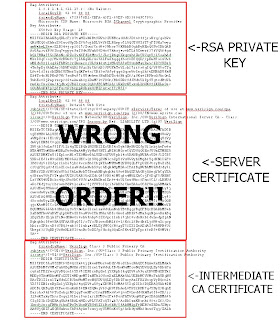
Example of key sections of PEM in correct order:
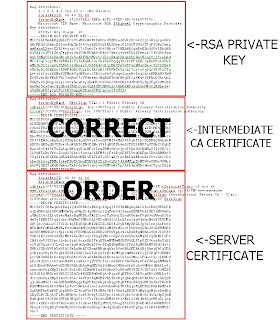
Final test procedure
Use OpenSSL’s verify command to verify that the certificate is properly formed:
# openssl verify cert.pem
bash-3.00$ openssl verify cert.pem
cert2.pem: OK
That's it folks!
Troubleshooting
When I did not move the server certificate portion of the PEM file to the bottom of the PEM file, I received the error:
error 20 at 0 depth lookup:unable to get local issuer certificate
As WordPad does not add control characters to the document, I used WordPad to move the server certificate portion of the PEM file to the bottom. After doing this, I then received the success message:
bash-2.02$ openssl verify certorder.pem
certorder.pem: OK
4 comments:
THANK YOU !! THIS HELPED ME OUT!
Glad I could help!
:)
'sodo
This was perfect. Thank you!
Good deal!
cheers.
Post a Comment