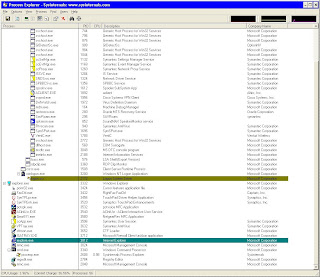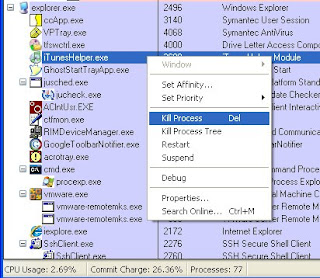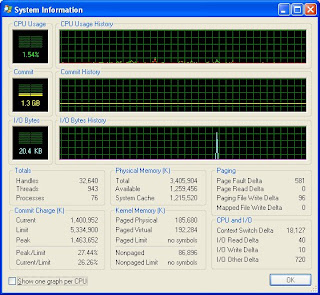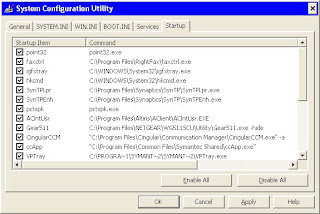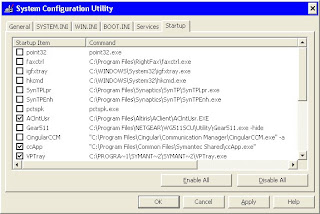This left my vm in an unknown state. You could still see the lock files in the Virtual Machine's directory:
[sodo@ogre ~]$ ll Virtual\ Machines/Windows\ 7\ x64/
total 10976188
drwxrwxr-x 3 sodo 4096 2011-01-07 12:53 caches
-rw-r--r-- 1 sodo 320659 2011-01-18 14:41 vmware-0.log
-rw-r--r-- 1 sodo 359599 2011-01-18 14:14 vmware-1.log
-rw-r--r-- 1 sodo 565465 2011-01-08 00:14 vmware-2.log
-rw-r--r-- 1 sodo 317488 2011-01-18 17:33 vmware.log
-rw-rw---- 1 sodo 8684 2011-01-18 14:42 Windows 7 x64.nvram
-rw------- 1 sodo 2103836672 2011-01-18 17:35 Windows 7 x64-s001.vmdk
-rw------- 1 sodo 2121203712 2011-01-18 17:35 Windows 7 x64-s002.vmdk
-rw------- 1 sodo 2145255424 2011-01-18 17:35 Windows 7 x64-s003.vmdk
-rw------- 1 sodo 2145976320 2011-01-18 14:49 Windows 7 x64-s004.vmdk
-rw------- 1 sodo 955 2011-01-18 14:41 Windows 7 x64.vmdk
drwxrwxrwx 2 sodo 4096 2011-01-18 14:41 Windows 7 x64.vmdk.lck
-rw-rw---- 1 sodo 1073741824 2011-01-08 00:14 Windows 7 x64.vmem
-rw-rw---- 1 sodo 0 2011-01-07 12:37 Windows 7 x64.vmsd
-rw-rw---- 1 sodo 182610705 2011-01-18 10:18 Windows 7 x64.vmss
-rwxrwxr-x 1 sodo 2477 2011-01-18 14:42 Windows 7 x64.vmx
-rw-rw-r-- 1 sodo 1645 2011-01-07 12:53 Windows 7 x64.vmxf
drwxrwxrwx 2 sodo 4096 2011-01-18 14:41 Windows 7 x64.vmx.lck
But after some Googling, there seemed to be no way to restart the orphaned vm without killing the process that was hanging out there. Before I killed the vm process, I researched it to find out more about it. First, I did a search on the process:
[sodo@ogre ~]$ ps -ef | grep vmx
sodo 4629 1 13 10:18 ? 00:31:48 /usr/lib/vmware/bin/vmware-vmx -ssnapshot.numRollingTiers=0 -sRemoteDisplay.vnc.enabled=FALSE -s vmx.stdio.keep=TRUE -# product=8;name=VMware Player;version=3.1.3;buildnumber=324285;licensename=VMware Player;licenseversion=6.0; -@ pipe=/tmp/vmware-sodo/vmxb90ce351150180d7;readyEvent=90 /home/sodo/Virtual Machines/Windows 7 x64/Windows 7 x64.vmx
I saw that the process number was 4629. The command that started the process was vmware-vmx:
[sodo@ogre ~]$ ps -p 4629
PID TTY TIME CMD
4629 ? 00:31:48 vmware-vmx
Digging into the process directory, I saw the status of the process was sleeping:
[sodo@ogre ~]$ cat /proc/4629/task/4629/status
Name: vmware-vmx
State: S (sleeping)
Tgid: 4629
Pid: 4629
PPid: 1
TracerPid: 0
Uid: 500 500 0 500
Gid: 500 500 500 500
Utrace: 0
FDSize: 256
Groups: 500
VmPeak: 3281396 kB
VmSize: 3131036 kB
VmLck: 0 kB
VmHWM: 1409588 kB
VmRSS: 1343972 kB
VmData: 2727812 kB
VmStk: 288 kB
VmExe: 6784 kB
VmLib: 134888 kB
VmPTE: 3212 kB
Threads: 1
SigQ: 0/80092
SigPnd: 0000000000000000
ShdPnd: 0000000000000000
SigBlk: fffffffe7ffbfeff
SigIgn: 0000000000301000
SigCgt: 0000000193c9eeef
CapInh: 0000000000000000
CapPrm: ffffffffffffffff
CapEff: 0000000000000000
CapBnd: ffffffffffffffff
Cpus_allowed: ff
Cpus_allowed_list: 0-7
Mems_allowed: 00000000,00000000,00000000,00000000,00000000,00000000,00000000,00000000,00000000,00000000,00000000,00000000,00000000,00000000,00000000,00000001
Mems_allowed_list: 0
voluntary_ctxt_switches: 4744582
nonvoluntary_ctxt_switches: 7620
Alas, the vmware service offered no consolation..I could not shutdown the daemon gracefully:
[sodo@ogre ~]$ sudo /etc/init.d/vmware restart
Stopping VMware services:
VMware USB Arbitrator [ OK ]
At least one instance of VMware Player is still running.
Please stop all running instances of VMware Player first.
VMware Authentication Daemon [FAILED]
And so, good readers, I was forced to kill the process. And hard, as I had to add the -9 switch to kill, which effectively says "kill the process and don't do any cleanup". "Kill that sucker, but good!"
[sodo@ogre Windows 7 x64]$ kill 4629
[sodo@ogre Windows 7 x64]$ ps -ef | grep 4629
[sodo@ogre Windows 7 x64]$
Yes, this harsh kill command did the trick. And then I had to explain to my poor Win7 vm why I had pulled the plug so harshly:
Oh cruel fate, why dost thou mock me?
TAG
Reference
http://aplawrence.com/SCOFAQ/FAQ_scotec6killminus9.html