So, I recently bought a Sony Playstation 3. Very nice unit with lots of features:
-play games
-watch blurays
-surf the internet
-connect to media servers
Not bad for $300. So tonight, I tried out another feature of the Playstation Store: purchasing a movie. I saw that Terminator Salvation was recently released. Cool! Let's check it out.
This was the first time I used the Playstation Store to buy a movie. I navigated through the menus and saw that the movie was available to rent in HD. Rather than rent it in HD, I wanted to simply buy the movie outright. I navigated down to the movie and purchased the movie. Unfortunately, in the excitement of the purchase, I didn't realize that the movie I purchased was in Standard Definition. Uh oh! What to do?
Can I redownload the movie in High Definition? No.
Can I cancel the order and repurchase the movie in HD? No.
Well, why not? You can rent the movie in HD, but you can't BUY the movie in HD? How stupid is that?!
Since there was no option to cancel the order, I had but one choice. I'm going to have to call the Playstation Store. Ugh.
Calling the Playstation Store (877) 971-7669, I learned from Bruce that there are no refunds on movie purchases even if:
1) it is your first time purchasing a movie
2) you didn't download the movie
3) you simply made a mistake and want to return it for the High Definition version
After talking to Bruce, I needed confirmation from someone in management that this is truly their business practice:
- to not refund you even if you didn't use their product
I got someone named Richard on the line. Richard answered and said he was from "Tech Support." After that introduction, I didn't have much confidence that he'd be very customer friendly. Indeed, Richard laid out the same story as Bruce..no leniency for a first time user..no refund for my $14.99 + $1.05 undownloaded, unwatched movie. This experience just soured me on the whole Playstation 3.
The Playstation Store is about the only store in the whole United States that doesn't allow you to return something you didn't use. Thanks Sony! That's mighty white of you.
Sometimes people just make mistakes. After coming home from a long day, they needn't be penalized if they happen to overlook the letter H for the letter S! And I didn't even use the product! I didn't download it and I didn't watch it. It's like buying some t-shirts, not opening the package and wanting to return them. Should be no problem, right? WRONG! Not for Sony, because even if you DON'T use their product and want to return it, you CAN'T. Shame on Sony's return policy. Shame shame shame!
After this experience, I might just sell the Playstation because it is quite evident that all Sony wants is my money. Since I don't play many games, it will be easy for me to unload this thing and get another device to be the receiver for my audio and video servers. I have no problem with that.
Word to Sony..work on your return policy for movies. It really sucks.
Monday, December 07, 2009
Saturday, November 14, 2009
streaming 1080P using MoCA, ethernet over cable
As you guys know, I recently bought a new AV receiver. In support of that, I setup an audio server that streams lossless AAC from the MacBook to the receiver. This works well and sounds great. FYI - the lossless audio streams at about 1411Kbps according to this spec:
Secondly, I setup TwonkyMedia server on my Linux video editing box to stream video. I tested streaming 1080P content from that server over wireless using a Linksys by Cisco WET610N Wireless-N Ethernet Bridge to the Playstation 3. It's cool, as the very high def video plays back, but unfortunately, I get stutters. Connecting the PS3 via wired eliminates the stutters. So, the best solution to the problem would be to run an ethernet line from upstairs to the downstairs. However, I live in a condo and it is impractical for me to run ethernet. What to do?
to the Playstation 3. It's cool, as the very high def video plays back, but unfortunately, I get stutters. Connecting the PS3 via wired eliminates the stutters. So, the best solution to the problem would be to run an ethernet line from upstairs to the downstairs. However, I live in a condo and it is impractical for me to run ethernet. What to do?
It seems that a standards group has been working on this same problem and that a solution has been around for a few years now:
I guess I've been sleeping at the wheel! Anyway, MoCA allows me to use the coax cable within my house to stream video. That's great! Here are a few devices that do what I wanted:
Netgear MoCA Coax-Ethernet adapter
http://www.engadgethd.com/2009/06/25/netgear-moca-coax-ethernet-adapter-review/
http://www.engadgethd.com/
Motorola NIM100
Actiontec MI424WR (used in Verizon FIOS)
After reading the below articles, I decided the Moto NIM100s were the best fit for me, as they were an inexpensive and solid solution:
I purchased two from eBay for $110 (shipping included).
After a few missteps, I got those b1tches working last night. I had trouble early on, as:
exe -t 192.168.1.97
1) the devices don't default to DHCP by default
2) I didn't realize you couldn't get to the admin GUI when the coax connection was active
So I fumbled around for two hours until I figured that stuff out.
But now I am able to stream glorious 1080P videos from my Twonky Media Server to my Playstation 3! Of course, its not perfect, as the highest bitrate streams are coming in at greater than 60Mbps! Woah! Thus, I need to gain an understanding of the capacity of the MoCA network within my condo.
To do this, I found a nifty utility called netio that allows you to measure bandwidth between two hosts on your network:
You setup a server component on a PC at one end of your network and then a client PC at the other end of the network. The program then sends packets of different size from the client to the server and reports the send and receive rates in between. The output looks like this:
CLIENT SIDE
C:\temp\netio\bin>win32-i386.NETIO - Network Throughput Benchmark, Version 1.26
(C) 1997-2005 Kai Uwe Rommel
TCP connection established.
Packet size 1k bytes: 10345 KByte/s Tx, 10908 KByte/s Rx.
Packet size 2k bytes: 10700 KByte/s Tx, 10954 KByte/s Rx.
Packet size 4k bytes: 11209 KByte/s Tx, 11342 KByte/s Rx.
Packet size 8k bytes: 11157 KByte/s Tx, 10953 KByte/s Rx.
Packet size 16k bytes: 11122 KByte/s Tx, 11044 KByte/s Rx.
Packet size 32k bytes: 11256 KByte/s Tx, 11536 KByte/s Rx.
Done.
Packet size 1k bytes: 10345 KByte/s Tx, 10908 KByte/s Rx.
Packet size 2k bytes: 10700 KByte/s Tx, 10954 KByte/s Rx.
Packet size 4k bytes: 11209 KByte/s Tx, 11342 KByte/s Rx.
Packet size 8k bytes: 11157 KByte/s Tx, 10953 KByte/s Rx.
Packet size 16k bytes: 11122 KByte/s Tx, 11044 KByte/s Rx.
Packet size 32k bytes: 11256 KByte/s Tx, 11536 KByte/s Rx.
Done.
SERVER
C:\temp\netio\bin>win32-i386.exe -t -s
NETIO - Network Throughput Benchmark, Version 1.26
(C) 1997-2005 Kai Uwe Rommel
(C) 1997-2005 Kai Uwe Rommel
TCP server listening.
TCP connection established ...
Receiving from client, packet size 1k ...
Sending to client, packet size 1k ...
Receiving from client, packet size 2k ...
Sending to client, packet size 2k ...
Receiving from client, packet size 4k ...
Sending to client, packet size 4k ...
Receiving from client, packet size 8k ...
Sending to client, packet size 8k ...
Receiving from client, packet size 16k ...
Sending to client, packet size 16k ...
Receiving from client, packet size 32k ...
Sending to client, packet size 32k ...
Done.
TCP server listening.
TCP connection established ...
Receiving from client, packet size 1k ...
Sending to client, packet size 1k ...
Receiving from client, packet size 2k ...
Sending to client, packet size 2k ...
Receiving from client, packet size 4k ...
Sending to client, packet size 4k ...
Receiving from client, packet size 8k ...
Sending to client, packet size 8k ...
Receiving from client, packet size 16k ...
Sending to client, packet size 16k ...
Receiving from client, packet size 32k ...
Sending to client, packet size 32k ...
Done.
TCP server listening.
hope folks find this useful,
TAG
Twonky Media Install notes
(from the HowTo)
Copy all files (keeping the directory structure) into your most
favourite installation directory, e.g. /usr/local/twonkymedia.
Make sure that the server file, plugins and the cgi scripts have the exe bit set.
If not, try:
"chmod 700 twonkym* cgi-bin/* plugins/*"
Eventually it is necessary to have a multicast route set for the
server by issuinge, e.g.:
"route add -net 224.0.0.0 netmask 240.0.0.0 dev eth0"
If you are running a Debian distribution on a 64 bit architecture, it
is possible that you need to install the 32 bit compatibility
libraries. In this case invoke:
"apt-get install ia32-libs"
Now start the server with a full qualified path (never just "./twonkymedia"),
but "/usr/local/twonkymedia/twonkymedia" . The server will display a startup
message. The server is running now and you can find and use it with
your UPnP client device. Before you continue, you should point the
server to one or more content directories via the configuration
web-page, unless the content is available from subdirectories of the
server' working directory.
To open the server's configuration web-page, open the following url in a web
browser:
http://127.0.0.1:9000/config
Labels:
actiontec MI424WR,
linux,
moca,
motorola nim100,
netgear mcab1001,
netio,
twonky media
Saturday, October 31, 2009
network sniffing with a MacBook as intermediary
I bought a new network aware AV receiver for my home theatre the other week:
Pioneer SC-25
And I was trying to figure out how the Pioneer was communicating over the internet. Since there is no console to the receiver, the only way I could figure out what is was doing was to capture packets as they entered and exited the ethernet port of the device. Unfortunately, I didn't have a hub. A hub would allow me to connect the receiver and a laptop with Wireshark running in order to see the packets in and out of the receiver:
http://www.smallnetbuilder.com/lanwan/lanwan-howto/30305-packet-captures-and-network-devices
What to do?
Then I remembered that my MacBook has an Internet Sharing feature. You can share your Internet connection from either the AirPort or the ethernet port on the MacBook:
http://docs.info.apple.com/article.html?path=Mac/10.5/en/8156.html
The Internet connection on my MacBook is provided by wireless, so theoretically, I should be able to:
1) share my MacBook's internet connection
2) connect the receiver to the ethernet port on the laptop for the shared 'net connection
3) have Wireshark sniff the ethernet port as the receiver's packets pass through it
After enabling Internet Sharing on the ethernet port, I connected the ethernet cable coming from the receiver to the MacBook's ethernet port. I fired up Wireshark, started streaming music from the Pioneer and sure enough, there were packets flying through the Interface monitor in Wireshark! Very cool.

Note: one problem you might see when you first start using Wireshark is this error:
/dev/bpf0: Permission denied
Just do give read permissions to that ethernet device:
chmod 644 /dev/bpf0
Pioneer SC-25
And I was trying to figure out how the Pioneer was communicating over the internet. Since there is no console to the receiver, the only way I could figure out what is was doing was to capture packets as they entered and exited the ethernet port of the device. Unfortunately, I didn't have a hub. A hub would allow me to connect the receiver and a laptop with Wireshark running in order to see the packets in and out of the receiver:
http://www.smallnetbuilder.com/lanwan/lanwan-howto/30305-packet-captures-and-network-devices
What to do?
Then I remembered that my MacBook has an Internet Sharing feature. You can share your Internet connection from either the AirPort or the ethernet port on the MacBook:
http://docs.info.apple.com/article.html?path=Mac/10.5/en/8156.html
The Internet connection on my MacBook is provided by wireless, so theoretically, I should be able to:
1) share my MacBook's internet connection
2) connect the receiver to the ethernet port on the laptop for the shared 'net connection
3) have Wireshark sniff the ethernet port as the receiver's packets pass through it
After enabling Internet Sharing on the ethernet port, I connected the ethernet cable coming from the receiver to the MacBook's ethernet port. I fired up Wireshark, started streaming music from the Pioneer and sure enough, there were packets flying through the Interface monitor in Wireshark! Very cool.

Note: one problem you might see when you first start using Wireshark is this error:
/dev/bpf0: Permission denied
Just do give read permissions to that ethernet device:
chmod 644 /dev/bpf0
cheers,
TAG
Labels:
internet sharing,
macbook pro,
pioneer sc-25,
wireshark
Monday, October 26, 2009
new home theatre, courtesy of Pioneer SC-25
As I had a ten year old Denon 3801, it was high time I replaced my AVR with one with more modern features. Based on its feature set as compared to comparable Denon's or Onkyos, I concluded that the SC-25 was my best choice. I put together this short video of the SC-25 setup process for those who might be interested.
enjoy,
sodo
enjoy,
sodo
Tuesday, October 06, 2009
win7 rc1 and mac time machine fun
It had been a pretty fun-less summer round the Guy's house, with lots of work, a tough economy and aging parent problems. So, I finally said to myself, "Man, I haven't played a video game in a long time. Maybe I'll pick up Wolfenstein." This simple act led me down a very busy path the last couple weekends..
Aging Box Won't Cut It
My six year old Dell SC400 would not do the game justice, so I needed an alternative. Should I invest in a new core i7 box? Pricing one out on newegg with a ASRock board and an i7 920 chip came to almost $1000. I don't want to spend $1000 right now. But maybe I could install Vista 64-bit on the dual, quad core SC1430? Last time I tried installing a new OS on that box about a year ago, I learned that you can't install on IDE drives. So I needed a SATA drive. Luckily, I've since bought a couple of SATA drives and had a 500 gigger laying around. I also had a Vista 64-bit install disk, so it looks like I had all I needed to get started..
I could bore you with a lot of details about what has transpired over the last two weeks. Instead, I'll just bullet point the high points. Feel free to comment or ask where appropriate. Suffice it to say that the last two weekends have not been all that relaxing! :)
Last weekend
- installed Vista 64-bit and Wolfenstein. The OS ran fast on the dual, quad beast. Also, Wolfenstein's fun..just like the last one with better graphics.
- upgraded to Windows 7 RC1 (7057)
- Win7s performance went in the toilet, something must have been wrong. I blew it away and reinstalled Vista 64-bit
- backed up Vista to 500GB via Acronis (Seagate) Disk Wizard (six hours). Successfully test booted the backup.
- tried the Win 7 compatibility test. Just silly..it only looks at CPU/mem/video card specs. I was hoping it would look at your hardware and actually do a full compatability test that would tell you if the drivers for a specific card were available or not (listen up, Microsoft!). But that makes too much sense. Oh well.
- did Windows 7 RC1 (7147) full install/overwrite. Worked fine, as opposed to the upgrade, which did not.
This past week
- spent days this week trying to get Media Center working my tuner card.
- Analog cable works over NTSC
- ATSC with an antenna doesn't work, though it did in Vista Media Center. Weird.
This weekend
Win 7 work
- I can't install Win7 on my SATA RAID cause I ran out of drive bays in the SC1430
- alternative would be to move the drive to an external DVD, thus freeing up a bay
- Win 7 suddenly stops working and blue screen of death with wimFsf.sys PAGE_FAULT_IN_NONPAGED_AREA error (not sure why)
- did all sorts of things to figure out what was happening (tried rebooting with DVD, removed PCI cards one by one, performed memtest)
- had to remove NVidia card and connect onboard video to get boot DVD to work and repair system
- repair actually worked and Win7 booted again
- not sure why this happened
- backed up Win7 RC1 to my old 120MB notebook drive via Acronis & tested the backup (took 20 hours)
- while removing and replacing cards, I accidentally cut the wire responsible for the intrusion detection switch.
- Thus, I had to head to Home Depot to get a wire stripper, strip the wire ends, thread them back together and wrap with electrical tape. Irritating.
I think I must have opened my SC1430 and rebooted over 50 times these past couple of weekends
Mac Work
- prepped Mac for second profile for girlfriend to use Mac for her iPod syncing
- reused the 500GB to do a Time Machine backup of Macbook
- Time Machine worked well. It completed the initial back up of 170GB in about four hours.
- created a user profile for her on the Mac
- pulled the files off her iPod Nano and network copied them to her new profile
- sync'd her iPod with the Mac
- my profile seems corrupt (permissions errors, can't do SW updates from it), so I used her profile to install the latest SW updates (10.5.8, new iTunes, etc)
- Mac OSX VNC still preventing me from logging out of my profiles. Had to disable sharing
- upgraded her iPod's firmware
- noticed my Macbook was full of crap, so I deleted 50GB worth of shat.
- redid the Time Machine backup
- noticed mcd on the mac was taking up 90% of the CPU (stopping Spotlight and unplugging the TM backup drive seemed to stop this)
Still to do
One last try this week: move box down near windows instead of up in loft.
Looking at the work I've done over the past couple weeks, a number of trends appear:
- got my systems' backed up (Mac/Win7)
- tried a new OS (Win7)
- built a sandbox on the Mac for my girlfriend to start using the Mac
- played a game for about two hours :)
Not bad for two weekends of struggle.
TAG
Aging Box Won't Cut It
My six year old Dell SC400 would not do the game justice, so I needed an alternative. Should I invest in a new core i7 box? Pricing one out on newegg with a ASRock board and an i7 920 chip came to almost $1000. I don't want to spend $1000 right now. But maybe I could install Vista 64-bit on the dual, quad core SC1430? Last time I tried installing a new OS on that box about a year ago, I learned that you can't install on IDE drives. So I needed a SATA drive. Luckily, I've since bought a couple of SATA drives and had a 500 gigger laying around. I also had a Vista 64-bit install disk, so it looks like I had all I needed to get started..
I could bore you with a lot of details about what has transpired over the last two weeks. Instead, I'll just bullet point the high points. Feel free to comment or ask where appropriate. Suffice it to say that the last two weekends have not been all that relaxing! :)
Last weekend
- installed Vista 64-bit and Wolfenstein. The OS ran fast on the dual, quad beast. Also, Wolfenstein's fun..just like the last one with better graphics.
- upgraded to Windows 7 RC1 (7057)
- Win7s performance went in the toilet, something must have been wrong. I blew it away and reinstalled Vista 64-bit
- backed up Vista to 500GB via Acronis (Seagate) Disk Wizard (six hours). Successfully test booted the backup.
- tried the Win 7 compatibility test. Just silly..it only looks at CPU/mem/video card specs. I was hoping it would look at your hardware and actually do a full compatability test that would tell you if the drivers for a specific card were available or not (listen up, Microsoft!). But that makes too much sense. Oh well.
- did Windows 7 RC1 (7147) full install/overwrite. Worked fine, as opposed to the upgrade, which did not.
This past week
- spent days this week trying to get Media Center working my tuner card.
- Analog cable works over NTSC
- ATSC with an antenna doesn't work, though it did in Vista Media Center. Weird.
This weekend
Win 7 work
- I can't install Win7 on my SATA RAID cause I ran out of drive bays in the SC1430
- alternative would be to move the drive to an external DVD, thus freeing up a bay
- Win 7 suddenly stops working and blue screen of death with wimFsf.sys PAGE_FAULT_IN_NONPAGED_AREA error (not sure why)
- did all sorts of things to figure out what was happening (tried rebooting with DVD, removed PCI cards one by one, performed memtest)
- had to remove NVidia card and connect onboard video to get boot DVD to work and repair system
- repair actually worked and Win7 booted again
- not sure why this happened
- backed up Win7 RC1 to my old 120MB notebook drive via Acronis & tested the backup (took 20 hours)
- while removing and replacing cards, I accidentally cut the wire responsible for the intrusion detection switch.
- Thus, I had to head to Home Depot to get a wire stripper, strip the wire ends, thread them back together and wrap with electrical tape. Irritating.
I think I must have opened my SC1430 and rebooted over 50 times these past couple of weekends
Mac Work
- prepped Mac for second profile for girlfriend to use Mac for her iPod syncing
- reused the 500GB to do a Time Machine backup of Macbook
- Time Machine worked well. It completed the initial back up of 170GB in about four hours.
- created a user profile for her on the Mac
- pulled the files off her iPod Nano and network copied them to her new profile
- sync'd her iPod with the Mac
- my profile seems corrupt (permissions errors, can't do SW updates from it), so I used her profile to install the latest SW updates (10.5.8, new iTunes, etc)
- Mac OSX VNC still preventing me from logging out of my profiles. Had to disable sharing
- upgraded her iPod's firmware
- noticed my Macbook was full of crap, so I deleted 50GB worth of shat.
- redid the Time Machine backup
- noticed mcd on the mac was taking up 90% of the CPU (stopping Spotlight and unplugging the TM backup drive seemed to stop this)
Still to do
One last try this week: move box down near windows instead of up in loft.
Looking at the work I've done over the past couple weeks, a number of trends appear:
- got my systems' backed up (Mac/Win7)
- tried a new OS (Win7)
- built a sandbox on the Mac for my girlfriend to start using the Mac
- played a game for about two hours :)
Not bad for two weekends of struggle.
TAG
Labels:
dell sc1430,
disk wizard,
error,
rc1,
time machine,
wimFsf.sys,
windows 7,
wolfenstein
Thursday, June 11, 2009
wake on lan on the SC1430
Wake On Lan..she is a working on the SC1430 now, after a bit of sturm unt drang:
http://en.community.dell.com/forums/p/19278497/19501270.aspx#
http://en.community.dell.com/forums/p/19278497/19501270.aspx#
Labels:
dell sc1430,
dmidecode,
etherwake,
ethtool,
ipmi,
tcpdump,
wake on lan
Tuesday, March 31, 2009
Fedora 10, xrandr and InFocus projector
So, I'm doing this presentation at the Trenton Computer Festival next month and couldn't get the InFocus IN2102EP Projector to work on my dual boot MacBook Pro (2.33Ghz Core 2 Duo) that runs both Leopard and Fedora 10, x86-64 using ReFit as the boot loader. I tried to connect the InFocus to the DVI output of the Mac while running under Fedora.
to work on my dual boot MacBook Pro (2.33Ghz Core 2 Duo) that runs both Leopard and Fedora 10, x86-64 using ReFit as the boot loader. I tried to connect the InFocus to the DVI output of the Mac while running under Fedora.
The InFocus is connected this way:
MacBook external DVI output > DVI-VGA dongle > VGA - M1-DA Cable
> InFocus M1-DA connector
The problem is that though xrandr sees the DVI-0 port as connected, but the InFocus doesn't get the signal or spring to life through the setup listed above.
I've verified that the DVI-0 output works with a regular DVI cable connected to the DVI input on my Dell 1907FP 19-inch Flat Panel LCD . So this means a digital signal is being output from the port. Now, I've also verified that the DVI-0 output from Fedora does NOT work with the DVI-VGA dongle connected to the VGA input on the Dell. When connected with the DVI-VGA setup listed above, xrandr sees that the InFocus is connected (shown below). Also, Gnome sees the InFocus in the connected displays.
. So this means a digital signal is being output from the port. Now, I've also verified that the DVI-0 output from Fedora does NOT work with the DVI-VGA dongle connected to the VGA input on the Dell. When connected with the DVI-VGA setup listed above, xrandr sees that the InFocus is connected (shown below). Also, Gnome sees the InFocus in the connected displays.
On the flipside, I've verified that the InFocus projector works using the DVI-VGA cable setup when booted from the Mac OS. So that's odd.
Since I can see the output while connected to the Dell's DVI input, I don't think this is a configuration issue. But maybe Fedora just doesn't like the DVI-VGA dongle. I'm sure I could buy an M1-DA direct to DVI adapter and be done with it, but I'd rather save the $55 and figure out why the Mac sees the Infocus, but why Fedora has troubles.
Here is the output of xrandr:
[cm@cm ~]$ xrandr
Screen 0: minimum 320 x 200, current 2464 x 900, maximum 2720 x 1924
LVDS connected 1440x900+0+0 (normal left inverted right x axis y axis)
331mm x 207mm
1440x900 60.0*+
2048x1536 60.0
1920x1440 60.0
1856x1392 60.0
1792x1344 75.0 60.0
1600x1200 85.0 75.0 70.0 65.0 60.0
1400x1050 74.8 60.0
1280x1024 85.0 75.0 60.0
DVI-0 connected 1024x768+1440+0 (normal left inverted right x axis y axis)
0mm x 0mm
1024x768 60.0*+ 85.0 75.1 75.0 70.1 60.0*
1400x1050 60.0
1280x1024 75.0 60.0
1024x768_60.00 60.0
1280x960 60.0
1152x864 75.0
832x624 74.6
800x600 85.1 72.2 75.0 60.3 56.2
640x480 85.0 72.8 75.0 72.8 75.0 60.0
720x400 85.0
640x400 85.1
640x350 85.1
0x0 0.0
Here is my xorg.conf:
Section "ServerLayout"
Identifier "Default Layout"
Screen 0 "Screen0" 0 0
InputDevice "Keyboard0" "CoreKeyboard"
InputDevice "Synaptics Touchpad" "CorePointer"
EndSection
Section "Module"
Load "synaptics"
Load "extmod"
Load "dbe"
Load "glx"
EndSection
Section "InputDevice"
Identifier "Synaptics Touchpad"
Driver "synaptics"
Option "SendCoreEvents" "true"
Option "Device" "/dev/input/mice"
Option "Protocol" "auto-dev"
Option "SHMConfig" "true"
Option "LeftEdge" "10"
Option "RightEdge" "1200"
Option "TopEdge" "10"
Option "BottomEdge" "370"
Option "FingerLow" "10"
Option "FingerHigh" "20"
Option "MaxTapTime" "180"
Option "MaxTapMove" "220"
Option "SingleTapTimeout" "100"
Option "MaxDoubleTapTime" "180"
Option "LockedDrags" "off"
Option "MinSpeed" "1.10"
Option "MaxSpeed" "1.30"
Option "AccelFactor" "0.08"
Option "TapButton1" "1"
Option "TapButton2" "3"
Option "TapButton3" "2"
Option "RTCornerButton" "0"
Option "RBCornerButton" "0"
Option "LTCornerButton" "0"
Option "LBCornerButton" "0"
Option "VertScrollDelta" "20"
Option "HorizScrollDelta" "50"
Option "HorizEdgeScroll" "0"
Option "VertEdgeScroll" "0"
Option "VertTwoFingerScroll" "1"
Option "HorizTwoFingerScroll" "1"
EndSection
Section "InputDevice"
Identifier "Keyboard0"
Driver "kbd"
Option "XkbModel" "pc105"
Option "XkbLayout" "us"
EndSection
Section "Device"
Identifier "ATI Technologies Inc M56P [Radeon Mobility X1600]"
Driver "radeon"
Option "backingstore" "true"
Option "RenderAccel" "true"
Option "AccelMethod" "EXA"
Option "Monitor-LVDS" "Internal Monitor"
Option "Monitor-DVI-0" "External DVI"
BusID "PCI:1:0:0"
EndSection
Section "Monitor"
Identifier "Internal Monitor"
HorizSync 30.0 - 110.0
VertRefresh 50.0 - 150.0
Option "DPMS"
EndSection
Section "Monitor"
Identifier "External DVI"
Modeline "1024x768_60.00" 108.88 1280 1360 1496 1712 1024 1025 1028
1060 -HSync +Vsync
Option "Enable" "true"
EndSection
Section "Screen"
Identifier "Screen0"
Device "ATI Technologies Inc M56P [Radeon Mobility X1600]"
DefaultDepth 24
SubSection "Display"
Depth 24
Virtual 2720 1924 # <--- This is the newly added entry
EndSubSection
EndSection
Section "DRI"
Mode 0666
EndSection
Alex Deucher on the Xorg mailing list was able to help me:
Kernel modesetting on Fedora systems allows the different graphics modes that are specified in the xorg.conf file to be set by the kernel, rather than the Device Dependent X (DDX) driver in the X server. More info here:
http://fedoraproject.org/wiki/Features/KernelModesetting
http://dri.freedesktop.org/wiki/DDX
So, as per Alex's comment, I did a workaround and used the "nomodeset" kernel parameter option on kernel command line in grub.conf to disable KMS. So now, the display wakes up when Gnome starts.
Hooray!
TAG
Xorg/Xrandr References
Xorg Info Page
XRandr Wiki
Open Solaris on MacBook Pro
XRandr on Debian
The InFocus is connected this way:
MacBook external DVI output > DVI-VGA dongle > VGA - M1-DA Cable
> InFocus M1-DA connector
The problem is that though xrandr sees the DVI-0 port as connected, but the InFocus doesn't get the signal or spring to life through the setup listed above.
I've verified that the DVI-0 output works with a regular DVI cable connected to the DVI input on my Dell 1907FP 19-inch Flat Panel LCD
On the flipside, I've verified that the InFocus projector works using the DVI-VGA cable setup when booted from the Mac OS. So that's odd.
Since I can see the output while connected to the Dell's DVI input, I don't think this is a configuration issue. But maybe Fedora just doesn't like the DVI-VGA dongle. I'm sure I could buy an M1-DA direct to DVI adapter and be done with it, but I'd rather save the $55 and figure out why the Mac sees the Infocus, but why Fedora has troubles.
Here is the output of xrandr:
[cm@cm ~]$ xrandr
Screen 0: minimum 320 x 200, current 2464 x 900, maximum 2720 x 1924
LVDS connected 1440x900+0+0 (normal left inverted right x axis y axis)
331mm x 207mm
1440x900 60.0*+
2048x1536 60.0
1920x1440 60.0
1856x1392 60.0
1792x1344 75.0 60.0
1600x1200 85.0 75.0 70.0 65.0 60.0
1400x1050 74.8 60.0
1280x1024 85.0 75.0 60.0
DVI-0 connected 1024x768+1440+0 (normal left inverted right x axis y axis)
0mm x 0mm
1024x768 60.0*+ 85.0 75.1 75.0 70.1 60.0*
1400x1050 60.0
1280x1024 75.0 60.0
1024x768_60.00 60.0
1280x960 60.0
1152x864 75.0
832x624 74.6
800x600 85.1 72.2 75.0 60.3 56.2
640x480 85.0 72.8 75.0 72.8 75.0 60.0
720x400 85.0
640x400 85.1
640x350 85.1
0x0 0.0
Here is my xorg.conf:
Section "ServerLayout"
Identifier "Default Layout"
Screen 0 "Screen0" 0 0
InputDevice "Keyboard0" "CoreKeyboard"
InputDevice "Synaptics Touchpad" "CorePointer"
EndSection
Section "Module"
Load "synaptics"
Load "extmod"
Load "dbe"
Load "glx"
EndSection
Section "InputDevice"
Identifier "Synaptics Touchpad"
Driver "synaptics"
Option "SendCoreEvents" "true"
Option "Device" "/dev/input/mice"
Option "Protocol" "auto-dev"
Option "SHMConfig" "true"
Option "LeftEdge" "10"
Option "RightEdge" "1200"
Option "TopEdge" "10"
Option "BottomEdge" "370"
Option "FingerLow" "10"
Option "FingerHigh" "20"
Option "MaxTapTime" "180"
Option "MaxTapMove" "220"
Option "SingleTapTimeout" "100"
Option "MaxDoubleTapTime" "180"
Option "LockedDrags" "off"
Option "MinSpeed" "1.10"
Option "MaxSpeed" "1.30"
Option "AccelFactor" "0.08"
Option "TapButton1" "1"
Option "TapButton2" "3"
Option "TapButton3" "2"
Option "RTCornerButton" "0"
Option "RBCornerButton" "0"
Option "LTCornerButton" "0"
Option "LBCornerButton" "0"
Option "VertScrollDelta" "20"
Option "HorizScrollDelta" "50"
Option "HorizEdgeScroll" "0"
Option "VertEdgeScroll" "0"
Option "VertTwoFingerScroll" "1"
Option "HorizTwoFingerScroll" "1"
EndSection
Section "InputDevice"
Identifier "Keyboard0"
Driver "kbd"
Option "XkbModel" "pc105"
Option "XkbLayout" "us"
EndSection
Section "Device"
Identifier "ATI Technologies Inc M56P [Radeon Mobility X1600]"
Driver "radeon"
Option "backingstore" "true"
Option "RenderAccel" "true"
Option "AccelMethod" "EXA"
Option "Monitor-LVDS" "Internal Monitor"
Option "Monitor-DVI-0" "External DVI"
BusID "PCI:1:0:0"
EndSection
Section "Monitor"
Identifier "Internal Monitor"
HorizSync 30.0 - 110.0
VertRefresh 50.0 - 150.0
Option "DPMS"
EndSection
Section "Monitor"
Identifier "External DVI"
Modeline "1024x768_60.00" 108.88 1280 1360 1496 1712 1024 1025 1028
1060 -HSync +Vsync
Option "Enable" "true"
EndSection
Section "Screen"
Identifier "Screen0"
Device "ATI Technologies Inc M56P [Radeon Mobility X1600]"
DefaultDepth 24
SubSection "Display"
Depth 24
Virtual 2720 1924 # <--- This is the newly added entry
EndSubSection
EndSection
Section "DRI"
Mode 0666
EndSection
Alex Deucher on the Xorg mailing list was able to help me:
> > > If you are using F10 with kernel modesetting (KMS) it doesn't have the
> > > proper quirks do deal with the broken connector table on the macbooks.
> > > I think the non-KMS code shipped with F10 should have the proper
> > > quirk handling, if not, you may need to upgrade your ddx.
Kernel modesetting on Fedora systems allows the different graphics modes that are specified in the xorg.conf file to be set by the kernel, rather than the Device Dependent X (DDX) driver in the X server. More info here:
http://fedoraproject.org/wiki/Features/KernelModesetting
http://dri.freedesktop.org/wiki/DDX
So, as per Alex's comment, I did a workaround and used the "nomodeset" kernel parameter option on kernel command line in grub.conf to disable KMS. So now, the display wakes up when Gnome starts.
Hooray!
TAG
Xorg/Xrandr References
Xorg Info Page
XRandr Wiki
Open Solaris on MacBook Pro
XRandr on Debian
Labels:
ddx,
fedora 10,
infocus projector,
macbook pro,
xorg,
xrandr
Saturday, March 07, 2009
upgrading my macbook pro system drive
Lately, I've been preparing a talk on Linux video production in linux that I will be giving at the end of April. More or less, it will be a technology demo that shows how to accomplish various video related tasks in Linux:
-capturing a video (acquisition)
-importing the output from the camera via firewire
-basics of file formats
-editing
-rendering
-scripting
-saving to a final destination (iPod/DVD/Vimeo)
So there will be a lot of ground to cover in the hour or so I will be speaking. I considered the mechanics of my presentation and first thought it would be cool to use my JVC HD10U to capture video of the conference which I'd then edit in Cinelerra. I had Fedora 10 already running in a virtual machine via VMware Fusion on my MacBook Pro 2.33Ghz Intel Core 2 Duo.
This method posed one big hurdle: VMware does not support firewire. VMware supports USB, but my camera only transmits high def video over firewire. Thus, I would not be able to capture live video from the camera during the talk. Conceivably, I could use a USB camera, but the quality would be so piss poor as to be embarrassing. So the VMware solution was nixed. The best solution was to dual boot my MacBook. I had my marching orders: I had to figure out how to dual boot my MacBook.
As expected, I hit a few speed bumps along the way, as the TechAnswerGuy always does. And as usual, you get to learn from my mistakes. Here we go..
Summary
Here was the high level plan:
1) upgrade my system drive to a 320GB 7200RPM Seagate Momentus
I was running out of space on the original 120GB drive, so this would be fun.
2) partition that fat new system drive to have a 240GB partition for Mac OSX and leave the 60GB unused space for Fedora
3) use SuperDuper to backup all important files to the Mac partition
4) use either Boot Camp or rEFIt to present a nice dual boot menu when the MacBook boots
5) configure the Fedora 10, x86-64 instance with a working copy of Cinelerra, dvgrab and all the media goodies necessary to make a slam-bang presentation come alive
Devil in the Details
In order to upgrade my system drive, I needed to migrate the data from the old drive to the new drive. Lucky for Mac users, David Nanian has written a wonderfully simple app called SuperDuper that creates bootable backups of Mac system drives. I prefer the word clone, as it refers to the fact that the backup also makes the drive bootable. Semantics aside, the result is the same.
Since my system drive is the drive that came installed in the MacBook, I needed to hook up the new 320GB Seagate I had bought. This was done using a very neat little device, a non enclosed disk enclosure called the Thermaltake BlacX eSATA Hard Drive Docking Station that I had bought at the same time for this express purpose.
that I had bought at the same time for this express purpose.
Thermaltake BlacX..Sweet!
What a simple, easy little device to use! It is like a little USB disk drive bucket for both 2.5" and 3.5" disks. You just insert a disk connector side down into this bad boy, plug it in via USB into your PC or MAC, turn it on and voila, instant access to your storage! No fussing with screws or metal sleeves. It's cheap too, low $40s. After using enclosures for years, it is nice to not have to pick up a screwdriver to get access to my storage.

Once I plugged in the new drive into the BlacX and turned it on, it was time to 1) partition the empty drive and 2) do the SuperDuper backup. Partitioning the drive with the OSX Disk Utility was fairly easy. I accepted the defaults for the partition:
* Mac OS Extended partition (Journaled)
* install Mac OS 9 drivers
Partition Hell
Of the 300GB usable out of the drive, I allocated 240GB in the Mac partition and 60GB Free Space to land my Fedora 10 system. One very important thing that I needed to select is under Options:
select GUID Partition Table. Initially, I had taken the defaults settings and the defaults create a drive that uses the older Apple Partition Map drive partitioning scheme:

Do NOT use APM because you will get errors in both Boot Camp and rEFIt. The Boot Camp error went something like this:
Startup disk cannot be partitioned or restored to a single partition.
Backup the disk and use Disk Utility to format it as a single Mac OS Extended (Journaled) Volume.
The above error is very misleading, because when you look at the format of your partition, the partition is formatted in the correct way. But at the bottom of Disk Utility's Partition screen for the drive, the information about the drive will be listed and the key piece is "Partition Map Scheme". If Apple Partition Map is there, you won't be able to use Boot Camp or rEFIt. In my case, I had to repartition the new drive again to create a partition that had a Partition Map Scheme of GUID Partition Table. Here's a short guide that explains how to convert a drive from APM to GUID.
Long story short, you'll have to blow away whatever is on the disk to do the conversion. So be advised.
SooperDooper Indeed!
Once I had resolved the Partition Map problem, I moved onto backing up my sensitive data to the new drive with SuperDuper. There are a number of guides out there and SuperDuper is really easy to use. It took about three hours to copy 100GB of data from my currently internal old system drive to the new 320GB, 7200RPM hard drive that was plugged into the Thermaltake.
Quid Pro Quo
The next step was to take apart the MacBook and switch out the old drive for the new. This was non-trivial, required a delicate touch and took about an hour.
http://www.extremetech.com/article2/0,2845,2119529,00.asp
rEFIt
As I am all for open source solutions, I decided to use rEFIt as my boot manager. rEFIt also provides a clean way to install another OS. In point of fact, you don't need rEFIt to boot into a second operating system on your MacBook. Simply hold down the Option button as your MacBook is booting, and you will see OSX's built in system volume chooser.
Once I installed rEFIt, I rebooted the system and I saw the rEFIt boot manager appear. I booted a second time and inserted my Fedora 10, x86-64 install DVD and when the rEFIt boot manager appeared, I now had a second choice appear in the menu. That of Tux!

Familiar Territory
After that, the Fedora install process was the usual. One note: make sure to look at the disk properties in the disk configuration section of the install. Even though Fedora deselects any Mac partitions, it is good to double check this. The Fedora installer make good choices for the partitioning, given that my newly installed system disk in the Mac was found as /dev/sda:
* Fedora automatically deselected the first two partitions in /dev/sda as they were Mac partitions
* Fedora correctly assigned /dev/sda3 as the boot partition
Nice. After confirming Fedora's correct selected defaults for the partitioning layout, I then selected the base installation plus Developer Tools. This selection, plus the dependencies for Cinelerra build resulted in about 5.1GB used on the disk. Not too porky. I went to breakfast and the install finished in about 30 minutes.
After the system restarted, I found some troubles with the Mac's touchpad. I resolved them with the synaptics driver and some xorg.conf config, but I will detail that in a second post.
I will try to fill in some of the details of this long winded post with pictures to break up the monotony of the text.
TAG
Other References
http://www.macgeekery.com/tips/cli/nondestructively_resizing_volumes
http://ubuntuforums.org/archive/index.php/t-766172.html
http://www.shirt-pocket.com/forums/showthread.php?t=3282
http://forum.onmac.net/showthread.php?t=2793
-capturing a video (acquisition)
-importing the output from the camera via firewire
-basics of file formats
-editing
-rendering
-scripting
-saving to a final destination (iPod/DVD/Vimeo)
So there will be a lot of ground to cover in the hour or so I will be speaking. I considered the mechanics of my presentation and first thought it would be cool to use my JVC HD10U to capture video of the conference which I'd then edit in Cinelerra. I had Fedora 10 already running in a virtual machine via VMware Fusion on my MacBook Pro 2.33Ghz Intel Core 2 Duo.
This method posed one big hurdle: VMware does not support firewire. VMware supports USB, but my camera only transmits high def video over firewire. Thus, I would not be able to capture live video from the camera during the talk. Conceivably, I could use a USB camera, but the quality would be so piss poor as to be embarrassing. So the VMware solution was nixed. The best solution was to dual boot my MacBook. I had my marching orders: I had to figure out how to dual boot my MacBook.
As expected, I hit a few speed bumps along the way, as the TechAnswerGuy always does. And as usual, you get to learn from my mistakes. Here we go..
Summary
Here was the high level plan:
1) upgrade my system drive to a 320GB 7200RPM Seagate Momentus
I was running out of space on the original 120GB drive, so this would be fun.
2) partition that fat new system drive to have a 240GB partition for Mac OSX and leave the 60GB unused space for Fedora
3) use SuperDuper to backup all important files to the Mac partition
4) use either Boot Camp or rEFIt to present a nice dual boot menu when the MacBook boots
5) configure the Fedora 10, x86-64 instance with a working copy of Cinelerra, dvgrab and all the media goodies necessary to make a slam-bang presentation come alive
Devil in the Details
In order to upgrade my system drive, I needed to migrate the data from the old drive to the new drive. Lucky for Mac users, David Nanian has written a wonderfully simple app called SuperDuper that creates bootable backups of Mac system drives. I prefer the word clone, as it refers to the fact that the backup also makes the drive bootable. Semantics aside, the result is the same.
Since my system drive is the drive that came installed in the MacBook, I needed to hook up the new 320GB Seagate I had bought. This was done using a very neat little device, a non enclosed disk enclosure called the Thermaltake BlacX eSATA Hard Drive Docking Station
Thermaltake BlacX..Sweet!
What a simple, easy little device to use! It is like a little USB disk drive bucket for both 2.5" and 3.5" disks. You just insert a disk connector side down into this bad boy, plug it in via USB into your PC or MAC, turn it on and voila, instant access to your storage! No fussing with screws or metal sleeves. It's cheap too, low $40s. After using enclosures for years, it is nice to not have to pick up a screwdriver to get access to my storage.

Once I plugged in the new drive into the BlacX and turned it on, it was time to 1) partition the empty drive and 2) do the SuperDuper backup. Partitioning the drive with the OSX Disk Utility was fairly easy. I accepted the defaults for the partition:
* Mac OS Extended partition (Journaled)
* install Mac OS 9 drivers
Partition Hell
Of the 300GB usable out of the drive, I allocated 240GB in the Mac partition and 60GB Free Space to land my Fedora 10 system. One very important thing that I needed to select is under Options:
select GUID Partition Table. Initially, I had taken the defaults settings and the defaults create a drive that uses the older Apple Partition Map drive partitioning scheme:
Do NOT use APM because you will get errors in both Boot Camp and rEFIt. The Boot Camp error went something like this:
Startup disk cannot be partitioned or restored to a single partition.
Backup the disk and use Disk Utility to format it as a single Mac OS Extended (Journaled) Volume.
The above error is very misleading, because when you look at the format of your partition, the partition is formatted in the correct way. But at the bottom of Disk Utility's Partition screen for the drive, the information about the drive will be listed and the key piece is "Partition Map Scheme". If Apple Partition Map is there, you won't be able to use Boot Camp or rEFIt. In my case, I had to repartition the new drive again to create a partition that had a Partition Map Scheme of GUID Partition Table. Here's a short guide that explains how to convert a drive from APM to GUID.
Long story short, you'll have to blow away whatever is on the disk to do the conversion. So be advised.
SooperDooper Indeed!
Once I had resolved the Partition Map problem, I moved onto backing up my sensitive data to the new drive with SuperDuper. There are a number of guides out there and SuperDuper is really easy to use. It took about three hours to copy 100GB of data from my currently internal old system drive to the new 320GB, 7200RPM hard drive that was plugged into the Thermaltake.
Quid Pro Quo
The next step was to take apart the MacBook and switch out the old drive for the new. This was non-trivial, required a delicate touch and took about an hour.
http://www.extremetech.com/article2/0,2845,2119529,00.asp
rEFIt
As I am all for open source solutions, I decided to use rEFIt as my boot manager. rEFIt also provides a clean way to install another OS. In point of fact, you don't need rEFIt to boot into a second operating system on your MacBook. Simply hold down the Option button as your MacBook is booting, and you will see OSX's built in system volume chooser.
Once I installed rEFIt, I rebooted the system and I saw the rEFIt boot manager appear. I booted a second time and inserted my Fedora 10, x86-64 install DVD and when the rEFIt boot manager appeared, I now had a second choice appear in the menu. That of Tux!

Familiar Territory
After that, the Fedora install process was the usual. One note: make sure to look at the disk properties in the disk configuration section of the install. Even though Fedora deselects any Mac partitions, it is good to double check this. The Fedora installer make good choices for the partitioning, given that my newly installed system disk in the Mac was found as /dev/sda:
* Fedora automatically deselected the first two partitions in /dev/sda as they were Mac partitions
* Fedora correctly assigned /dev/sda3 as the boot partition
Nice. After confirming Fedora's correct selected defaults for the partitioning layout, I then selected the base installation plus Developer Tools. This selection, plus the dependencies for Cinelerra build resulted in about 5.1GB used on the disk. Not too porky. I went to breakfast and the install finished in about 30 minutes.
After the system restarted, I found some troubles with the Mac's touchpad. I resolved them with the synaptics driver and some xorg.conf config, but I will detail that in a second post.
I will try to fill in some of the details of this long winded post with pictures to break up the monotony of the text.
TAG
Other References
http://www.macgeekery.com/tips/cli/nondestructively_resizing_volumes
http://ubuntuforums.org/archive/index.php/t-766172.html
http://www.shirt-pocket.com/forums/showthread.php?t=3282
http://forum.onmac.net/showthread.php?t=2793
Labels:
boot camp,
cinelerra,
fedora 10,
macbook pro,
rEFIit,
superduper,
thermaltake,
thermaltake blacx,
vmware fusion
Sunday, February 22, 2009
extending a logical volume in Fedora
I have a Fedora 10, x86-64 installation running under VMware Fusion on my Mac. Today, I ran out of disk space on my root partition. My root partition sits on a logical volume. In the "df" output below, note that I only have 92MB left on my / drive:
[root@ogre ~]# df -h
Filesystem Size Used Avail Use% Mounted on
/dev/mapper/VolGroup00-LogVol00 5.7G 5.4G 92M 99% /
/dev/sda1 190M 30M 151M 17% /boot
tmpfs 543M 0 543M 0% /dev/shm
/dev/sr0 96M 96M 0 100% /media/GParted-live
Oh no!
Research Necessary
Now, I haven't worked with logical volumes in quite some time, so I had to do a bunch of reading to figure out what the heck to do. These documents were of immeasurable help:
A Beginner's Guide to LVM
VMware Fusion - Expanding a Disk
Resizing LVM Volumes in Linux
Summary
In a nutshell, here are the steps necessary to expand the amount of space in your logical volume on Fedora. The first step is the allocation of new space in the context of VMware, but you could easily substitute the installation of a new hard drive:
1) In VMware Fusion, under Virtual Machine -> Settings -> Hard Disk, expand the size of your disk to the desired amount. I increased my disk space allocation from 8GB to 10GB:
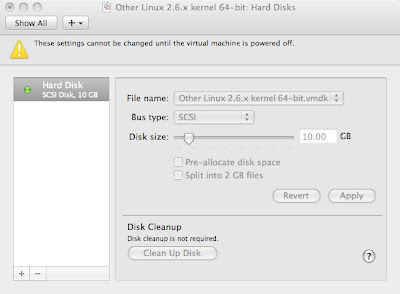
2) Make a new partition using unallocated space
3) Create a new physical volume from the new partition that was just created
4) Extend the volume group into the new physical volume that was just created
5) Note the amount of free space in the volume group
6) Extend the amount of space in the logical volume using the value of free space
7) Resize the filesystem on the logical volume
8) Note the increased available space in the filesystem on the logical volume
9) Drink beer, you've earned it!
Details
##########
#2) MAKE A NEW PARTITION USING UNALLOCATED SPACE
##########
[root@ogre ~]# parted
GNU Parted 1.8.8
Using /dev/sda
Welcome to GNU Parted! Type 'help' to view a list of commands.
(parted) print
Model: VMware, VMware Virtual S (scsi)
Disk /dev/sda: 10.7GB
Sector size (logical/physical): 512B/512B
Partition Table: msdos
Number Start End Size Type File system Flags
1 32.3kB 206MB 206MB primary ext3 boot
2 206MB 8587MB 8382MB primary lvm
(parted) mkpart primary 8588 10700
(parted) print
Model: VMware, VMware Virtual S (scsi)
Disk /dev/sda: 10.7GB
Sector size (logical/physical): 512B/512B
Partition Table: msdos
Number Start End Size Type File system Flags
1 32.3kB 206MB 206MB primary ext3 boot
2 206MB 8587MB 8382MB primary lvm
3 8587MB 10.7GB 2113MB primary
(parted) quit
Information: You may need to update /etc/fstab.
##########
#3) CREATE A NEW PHYSICAL VOLUME FROM THE NEW PARTITION THAT WAS JUST CREATED
##########
[root@ogre ~]# lvm
lvm> pvcreate /dev/sda3
Physical volume "/dev/sda3" successfully created
lvm> pvs
PV VG Fmt Attr PSize PFree
/dev/sda2 VolGroup00 lvm2 a- 7.78G 32.00M
/dev/sda3 lvm2 -- 1.97G 1.97G
##########
#4) EXTEND THE VOLUME GROUP INTO THE NEW PHYSICAL VOLUME THAT WAS JUST CREATED
##########
lvm> vgextend VolGroup00 /dev/sda3
Volume group "VolGroup00" successfully extended
lvm> pvs
PV VG Fmt Attr PSize PFree
/dev/sda2 VolGroup00 lvm2 a- 7.78G 32.00M
/dev/sda3 VolGroup00 lvm2 a- 1.94G 1.94G
##########
#5) NOTE THE AMOUNT OF FREE SPACE IN THE VOLUME GROUP
##########
lvm> vgdisplay VolGroup00
--- Volume group ---
VG Name VolGroup00
System ID
Format lvm2
Metadata Areas 2
Metadata Sequence No 4
VG Access read/write
VG Status resizable
MAX LV 0
Cur LV 2
Open LV 2
Max PV 0
Cur PV 2
Act PV 2
VG Size 9.72 GB
PE Size 32.00 MB
Total PE 311
Alloc PE / Size 248 / 7.75 GB
Free PE / Size 63 / 1.97 GB
VG UUID H89xDs-yTqE-y2YZ-ORVq-idgW-HdGf-hHU8m3
##########
#6) EXTEND THE AMOUNT OF SPACE IN THE LOGICAL VOLUME USING THE VALUE OF FREE SPACE
##########
lvm> lvextend -l+63 /dev/VolGroup00/LogVol00
Extending logical volume LogVol00 to 7.75 GB
Logical volume LogVol00 successfully resized
lvm> lvs
LV VG Attr LSize Origin Snap% Move Log Copy% Convert
LogVol00 VolGroup00 -wi-ao 7.75G
LogVol01 VolGroup00 -wi-ao 1.97G
lvm> quit
Exiting.
##########
#7) RESIZE THE FILESYSTEM ON THE LOGICAL VOLUME
##########
[root@ogre ~]# resize2fs /dev/VolGroup00/LogVol00
resize2fs 1.41.3 (12-Oct-2008)
Filesystem at /dev/VolGroup00/LogVol00 is mounted on /; on-line resizing required
old desc_blocks = 1, new_desc_blocks = 1
Performing an on-line resize of /dev/VolGroup00/LogVol00 to 2031616 (4k) blocks.
The filesystem on /dev/VolGroup00/LogVol00 is now 2031616 blocks long.
##########
#8) NOTE THE INCREASED AVAILABLE SPACE IN THE FILESYSTEM ON THE LOGICAL VOLUME
##########
[root@ogre ~]# df -h
Filesystem Size Used Avail Use% Mounted on
/dev/mapper/VolGroup00-LogVol00
7.7G 5.4G 2.0G 74% /
/dev/sda1 190M 30M 151M 17% /boot
tmpfs 543M 0 543M 0% /dev/shm
/dev/sr0 96M 96M 0 100% /media/GParted-live
##########
#9) DRINK BEER!
##########
Hooray! Now I won't run out of space in my VM!
TAG
[root@ogre ~]# df -h
Filesystem Size Used Avail Use% Mounted on
/dev/mapper/VolGroup00-LogVol00 5.7G 5.4G 92M 99% /
/dev/sda1 190M 30M 151M 17% /boot
tmpfs 543M 0 543M 0% /dev/shm
/dev/sr0 96M 96M 0 100% /media/GParted-live
Oh no!
Research Necessary
Now, I haven't worked with logical volumes in quite some time, so I had to do a bunch of reading to figure out what the heck to do. These documents were of immeasurable help:
A Beginner's Guide to LVM
VMware Fusion - Expanding a Disk
Resizing LVM Volumes in Linux
Summary
In a nutshell, here are the steps necessary to expand the amount of space in your logical volume on Fedora. The first step is the allocation of new space in the context of VMware, but you could easily substitute the installation of a new hard drive:
1) In VMware Fusion, under Virtual Machine -> Settings -> Hard Disk, expand the size of your disk to the desired amount. I increased my disk space allocation from 8GB to 10GB:
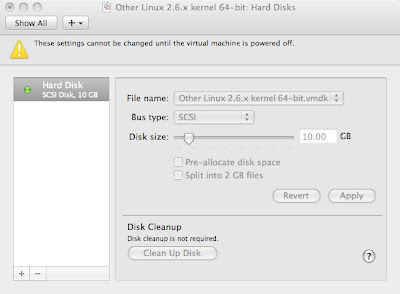
2) Make a new partition using unallocated space
3) Create a new physical volume from the new partition that was just created
4) Extend the volume group into the new physical volume that was just created
5) Note the amount of free space in the volume group
6) Extend the amount of space in the logical volume using the value of free space
7) Resize the filesystem on the logical volume
8) Note the increased available space in the filesystem on the logical volume
9) Drink beer, you've earned it!
Details
##########
#2) MAKE A NEW PARTITION USING UNALLOCATED SPACE
##########
[root@ogre ~]# parted
GNU Parted 1.8.8
Using /dev/sda
Welcome to GNU Parted! Type 'help' to view a list of commands.
(parted) print
Model: VMware, VMware Virtual S (scsi)
Disk /dev/sda: 10.7GB
Sector size (logical/physical): 512B/512B
Partition Table: msdos
Number Start End Size Type File system Flags
1 32.3kB 206MB 206MB primary ext3 boot
2 206MB 8587MB 8382MB primary lvm
(parted) mkpart primary 8588 10700
(parted) print
Model: VMware, VMware Virtual S (scsi)
Disk /dev/sda: 10.7GB
Sector size (logical/physical): 512B/512B
Partition Table: msdos
Number Start End Size Type File system Flags
1 32.3kB 206MB 206MB primary ext3 boot
2 206MB 8587MB 8382MB primary lvm
3 8587MB 10.7GB 2113MB primary
(parted) quit
Information: You may need to update /etc/fstab.
##########
#3) CREATE A NEW PHYSICAL VOLUME FROM THE NEW PARTITION THAT WAS JUST CREATED
##########
[root@ogre ~]# lvm
lvm> pvcreate /dev/sda3
Physical volume "/dev/sda3" successfully created
lvm> pvs
PV VG Fmt Attr PSize PFree
/dev/sda2 VolGroup00 lvm2 a- 7.78G 32.00M
/dev/sda3 lvm2 -- 1.97G 1.97G
##########
#4) EXTEND THE VOLUME GROUP INTO THE NEW PHYSICAL VOLUME THAT WAS JUST CREATED
##########
lvm> vgextend VolGroup00 /dev/sda3
Volume group "VolGroup00" successfully extended
lvm> pvs
PV VG Fmt Attr PSize PFree
/dev/sda2 VolGroup00 lvm2 a- 7.78G 32.00M
/dev/sda3 VolGroup00 lvm2 a- 1.94G 1.94G
##########
#5) NOTE THE AMOUNT OF FREE SPACE IN THE VOLUME GROUP
##########
lvm> vgdisplay VolGroup00
--- Volume group ---
VG Name VolGroup00
System ID
Format lvm2
Metadata Areas 2
Metadata Sequence No 4
VG Access read/write
VG Status resizable
MAX LV 0
Cur LV 2
Open LV 2
Max PV 0
Cur PV 2
Act PV 2
VG Size 9.72 GB
PE Size 32.00 MB
Total PE 311
Alloc PE / Size 248 / 7.75 GB
Free PE / Size 63 / 1.97 GB
VG UUID H89xDs-yTqE-y2YZ-ORVq-idgW-HdGf-hHU8m3
##########
#6) EXTEND THE AMOUNT OF SPACE IN THE LOGICAL VOLUME USING THE VALUE OF FREE SPACE
##########
lvm> lvextend -l+63 /dev/VolGroup00/LogVol00
Extending logical volume LogVol00 to 7.75 GB
Logical volume LogVol00 successfully resized
lvm> lvs
LV VG Attr LSize Origin Snap% Move Log Copy% Convert
LogVol00 VolGroup00 -wi-ao 7.75G
LogVol01 VolGroup00 -wi-ao 1.97G
lvm> quit
Exiting.
##########
#7) RESIZE THE FILESYSTEM ON THE LOGICAL VOLUME
##########
[root@ogre ~]# resize2fs /dev/VolGroup00/LogVol00
resize2fs 1.41.3 (12-Oct-2008)
Filesystem at /dev/VolGroup00/LogVol00 is mounted on /; on-line resizing required
old desc_blocks = 1, new_desc_blocks = 1
Performing an on-line resize of /dev/VolGroup00/LogVol00 to 2031616 (4k) blocks.
The filesystem on /dev/VolGroup00/LogVol00 is now 2031616 blocks long.
##########
#8) NOTE THE INCREASED AVAILABLE SPACE IN THE FILESYSTEM ON THE LOGICAL VOLUME
##########
[root@ogre ~]# df -h
Filesystem Size Used Avail Use% Mounted on
/dev/mapper/VolGroup00-LogVol00
7.7G 5.4G 2.0G 74% /
/dev/sda1 190M 30M 151M 17% /boot
tmpfs 543M 0 543M 0% /dev/shm
/dev/sr0 96M 96M 0 100% /media/GParted-live
##########
#9) DRINK BEER!
##########
Hooray! Now I won't run out of space in my VM!
TAG
vmware tools install in Fedora 10
Here are some quick notes to installing VMware Tools in Fedora 10 in Fusion. My particular architecture is x86-64, but these should work for regular x86 installs:
1) yum groupinstall "Development Tools"
2) yum install kernel-devel* kernel-headers*
3) run ./vmware-install.pl as root
Also, I had one problem where the kernel-devel* and kernel-headers* package did not match my kernel, which was one revision lower than my installed kernel. The vmware-install.pl program told me this when I tried to run it. The solution to this was to simply update my kernel:
yum install kernel
TAG
1) yum groupinstall "Development Tools"
2) yum install kernel-devel* kernel-headers*
3) run ./vmware-install.pl as root
Also, I had one problem where the kernel-devel* and kernel-headers* package did not match my kernel, which was one revision lower than my installed kernel. The vmware-install.pl program told me this when I tried to run it. The solution to this was to simply update my kernel:
yum install kernel
TAG
Labels:
fedora 10,
kernel,
vmware fusion,
vmware tools,
yum
pulseaudio and Fedora 10 don't get along
Working with my Fedora 10, x86-64 VM running under Fusion on my MacBook Pro was an exercise in frustration today:
- pulseaudio was spitting out noise and I couldn't uninstall it
- VMware Tools wouldn't compile
- I was running out of disk space in the VM
PulseAudio Problem
The problem with PulseAudio and Fedora 10, x86-64 is that when you use any multimedia application that has sound, the pulseaudio driver just creates noise in your speakers. Also, any video stream associated with the audio stream will be corrupted or at a minimum, sped up or slowed down and generally unwatchable.
Solutions that should work, don't
Under System -> Preferences -> Personal -> Sessions, I unchecked the PulseAudio Sound System. Even with this change, my apps in Gnome kept using Pulse. I'm wondering if this problem is related to Gnome in the last three Fedoras not saving session information properly?
Also, reading the man pages for pulse-daemon.conf, pulse-client.conf and pulseaudio wasn't much help as it did not yield a simple solution for disabling it.
I couldn't remove pulseaudio, because the beast has hooks into everything:
[sodo@ogre ~]$ sudo yum remove pulseaudio*
compiz-gnome x86_64 0.7.8-7.fc10
control-center x86_64 1:2.24.0.1-12.fc10
gdm x86_64 1:2.24.0-12.fc10
gdm-user-switch-applet x86_64 1:2.24.0-12.fc10
gnome-applets x86_64 1:2.24.3.1-1.fc10
gnome-panel x86_64 2.24.3-1.fc10
gnome-session x86_64 2.24.3-1.fc10
gnome-session-xsession x86_64 2.24.3-1.fc10
gnome-settings-daemon x86_64 2.24.1-7.fc10
gstreamer-plugins-good x86_64 0.10.11-4.fc10
libcanberra x86_64 0.10-3.fc10
libcanberra-gtk2 x86_64 0.10-3.fc10
mencoder x86_64 1.0-0.103.20080903svn.fc10
mjpegtools x86_64 1.9.0-0.6.rc3.fc10
mjpegtools-gui x86_64 1.9.0-0.6.rc3.fc10
mplayer x86_64 1.0-0.103.20080903svn.fc10
orca x86_64 2.24.3-1.fc10
plymouth-gdm-hooks x86_64 0.6.0-0.2008.11.17.3.fc10
totem x86_64 2.24.3-1.fc10
totem-gstreamer x86_64 2.24.3-1.fc10
totem-mozplugin x86_64 2.24.3-1.fc10
totem-nautilus x86_64 2.24.3-1.fc10
vlc x86_64 0.9.8a-1.fc10
vlc-devel
A Working Solution!
The pulseaudio* removal wasn't going to work, as it was going to remove a helluva lot of dependent programs. However, a different syntax for the removal of pulseaudio seemed to work a little better:
[sodo@ogre ~]$ sudo yum remove pulseaudio
Without the asterisk (*), yum removed only pulseaudio programs and not any dependencies. So it was just a tweak to the yum remove syntax that did the trick. Thank God. Now my videos don't break up!
FYI - As a last resort, if none of these removals work, just rename the binary to something else:
sudo mv /usr/bin/pulseaudio /usr/bin/paudio
That way, the system won't be able to find it. Of course, this isn't the preferred method of disabling pulseaudio!
;)
TAG
Reference
http://forums.fedoraforum.org/showthread.php?t=213711
An untested solution:
http://forums.fedoraforum.org/showthread.php?t=206868
- pulseaudio was spitting out noise and I couldn't uninstall it
- VMware Tools wouldn't compile
- I was running out of disk space in the VM
PulseAudio Problem
The problem with PulseAudio and Fedora 10, x86-64 is that when you use any multimedia application that has sound, the pulseaudio driver just creates noise in your speakers. Also, any video stream associated with the audio stream will be corrupted or at a minimum, sped up or slowed down and generally unwatchable.
Solutions that should work, don't
Under System -> Preferences -> Personal -> Sessions, I unchecked the PulseAudio Sound System. Even with this change, my apps in Gnome kept using Pulse. I'm wondering if this problem is related to Gnome in the last three Fedoras not saving session information properly?
Also, reading the man pages for pulse-daemon.conf, pulse-client.conf and pulseaudio wasn't much help as it did not yield a simple solution for disabling it.
I couldn't remove pulseaudio, because the beast has hooks into everything:
[sodo@ogre ~]$ sudo yum remove pulseaudio*
compiz-gnome x86_64 0.7.8-7.fc10
control-center x86_64 1:2.24.0.1-12.fc10
gdm x86_64 1:2.24.0-12.fc10
gdm-user-switch-applet x86_64 1:2.24.0-12.fc10
gnome-applets x86_64 1:2.24.3.1-1.fc10
gnome-panel x86_64 2.24.3-1.fc10
gnome-session x86_64 2.24.3-1.fc10
gnome-session-xsession x86_64 2.24.3-1.fc10
gnome-settings-daemon x86_64 2.24.1-7.fc10
gstreamer-plugins-good x86_64 0.10.11-4.fc10
libcanberra x86_64 0.10-3.fc10
libcanberra-gtk2 x86_64 0.10-3.fc10
mencoder x86_64 1.0-0.103.20080903svn.fc10
mjpegtools x86_64 1.9.0-0.6.rc3.fc10
mjpegtools-gui x86_64 1.9.0-0.6.rc3.fc10
mplayer x86_64 1.0-0.103.20080903svn.fc10
orca x86_64 2.24.3-1.fc10
plymouth-gdm-hooks x86_64 0.6.0-0.2008.11.17.3.fc10
totem x86_64 2.24.3-1.fc10
totem-gstreamer x86_64 2.24.3-1.fc10
totem-mozplugin x86_64 2.24.3-1.fc10
totem-nautilus x86_64 2.24.3-1.fc10
vlc x86_64 0.9.8a-1.fc10
vlc-devel
A Working Solution!
The pulseaudio* removal wasn't going to work, as it was going to remove a helluva lot of dependent programs. However, a different syntax for the removal of pulseaudio seemed to work a little better:
[sodo@ogre ~]$ sudo yum remove pulseaudio
Without the asterisk (*), yum removed only pulseaudio programs and not any dependencies. So it was just a tweak to the yum remove syntax that did the trick. Thank God. Now my videos don't break up!
FYI - As a last resort, if none of these removals work, just rename the binary to something else:
sudo mv /usr/bin/pulseaudio /usr/bin/paudio
That way, the system won't be able to find it. Of course, this isn't the preferred method of disabling pulseaudio!
;)
TAG
Reference
http://forums.fedoraforum.org/showthread.php?t=213711
An untested solution:
http://forums.fedoraforum.org/showthread.php?t=206868
Friday, February 20, 2009
smtp mail from evolution to comcast
Well, this is completely f'd up. Suddenly, outbound SMTP mail from Evolution on my Fedora 10 install just stopped working. The only thing I had done was install Alpine, the most recent version of what used to be the Pine command line email program.
Digging further, I found this post suggesting that both Compuserve and Comcast have been using port 587 instead of port 25 to receive SMTP email.
Thanks Comcast. You just killed more than two hours of my time. You incompetent fools.
Digging further, I found this post suggesting that both Compuserve and Comcast have been using port 587 instead of port 25 to receive SMTP email.
Thanks Comcast. You just killed more than two hours of my time. You incompetent fools.
Sunday, February 15, 2009
100% cpu on vmware fusion 2.0.2 with Mac OSX 10.5.6
This weekend, I installed Fusion 2.0.2 on my MacBook Pro 17" (dual core 2.4Ghz, 2GB RAM) running OSX 10.5.6. I was running an XP SP2 VM using one processor and 512MB. The one dedicated CPU would spike to 100% and my mouse disappeared. Thus, I had to control XP via the keyboard, always an exciting task. Of course, the display was really sluggish as others in this thread have reported. I did try the reinstall of VMware Tools, but that didn't work. Two things in conjunction did work:
1) under Settings -> Sharing -> Shared Applications, I disabled "Allow your Mac to open applications in the virtual machine"
2) in the same dialog box, select "Never" for "Show running virtual machine applications in the dock". This essentially disables Unity mode for that option.
Update 2009/02/16
Shutdown your vm and restart Fusion to make sure the changes are effective.
*** end update ***
Update 2009/02/18
I should clarify that my MacBook was upgraded to OSX 10.5 Leopard recently. I believe the DVD upgraded it to 10.5.4, and then I did another interim upgrade via Internet download to 10.5.6
*** end update ***
When you read the list of caveats in the VMware Fusion Release Notes, it is quite a litany of troubles. I guess this is where complexity gets us..too many combinations of guest and host OS versions for the company to adequately QA their products.
Unfortunately, it cost me at least two hours of my time today.
TAG
References:
Beginner's Guide to VMware Fusion
Power User's Guide to VMware Fusion
Resizing Virtual Disks with Step-by-Step Instructions
Run a Virtual Machine at Boot
Workstation 6 Manual
Modifying Fusion's Network Settings
1) under Settings -> Sharing -> Shared Applications, I disabled "Allow your Mac to open applications in the virtual machine"
2) in the same dialog box, select "Never" for "Show running virtual machine applications in the dock". This essentially disables Unity mode for that option.
Update 2009/02/16
Shutdown your vm and restart Fusion to make sure the changes are effective.
*** end update ***
Update 2009/02/18
I should clarify that my MacBook was upgraded to OSX 10.5 Leopard recently. I believe the DVD upgraded it to 10.5.4, and then I did another interim upgrade via Internet download to 10.5.6
*** end update ***
When you read the list of caveats in the VMware Fusion Release Notes, it is quite a litany of troubles. I guess this is where complexity gets us..too many combinations of guest and host OS versions for the company to adequately QA their products.
Unfortunately, it cost me at least two hours of my time today.
TAG
References:
Beginner's Guide to VMware Fusion
Power User's Guide to VMware Fusion
Resizing Virtual Disks with Step-by-Step Instructions
Run a Virtual Machine at Boot
Workstation 6 Manual
Modifying Fusion's Network Settings
Wednesday, February 11, 2009
the pleasure of command line email
I don't think there is anything as satisfying as the simplicity of sending an email at the command line. Like so:
[sodo@ogre ~]$ mail -s "short and sweet" cacasododom@gmail.com
This is my email.
.
EOT
[sodo@ogre ~]$
Simplicity Itself
I mean, really, how sweet is that? No opening a big fat email client, no clicking "Compose Email", no clicking into an address textbox field, no surfing through lists of adressees, you get the point. Command line email is simplicity itself. Of course, its simplicity is its drawback..you can't do the fancy stuff. But for simple communications or piping the input of text files into an email and sending it off, command line email can't be beat.
[sodo@ogre ~]$ mail -s "Fedora 10 random lockups" cacasododom@gmail.com
[sodo@ogre ~]$
Sending Mail Via Comcast
Fedora 10's base install comes with "mail". However, you need to tweak your .mailrc file for it to work with your mail provider. In my case, I am on Comcast. Comcast's mail requires your username and password. And of course you need to specify the outbound SMTP server. Finally, I want to set the "From:" address, so replies go to the right place. So my .mailrc file looks like this:
[sodo@ogre ~]$ cat .mailrc
set smtp-auth-user=myaccount
set smtp-auth-password=password
set smtp=smtp.comcast.net
set from=myaccount@comcast.net
Just put this .mailrc file in your home directory and you should be good to go. Test it by sending a mail from the command line:
[sodo@ogre ~]$ mail -s "test email #1" yourtestemail@mailhost.com < /dev/null
[sodo@ogre ~]$
Test That This Works
After sending your email, you may get a bounce back if something is incorrectly configured. So you may receive a message at the command line:
[sodo@ogre ~]$
You have new mail in /var/spool/mail/root
[sodo@ogre ~]$
Just type "mail" and hit enter. The interactive version of "mail" will start and you'll see a list of mail headers:
[sodo@ogre ~]$ mail
Heirloom Mail version 12.4 7/29/08. Type ? for help.
"/var/spool/mail/sodo": 2 messages
> 1 Mail Delivery Subsys Fri Feb 6 11:07 253/20968 "Returned mail: see transcript for details"
2 Mail Delivery Subsys Fri Feb 6 11:07 249/20491 "Returned mail: see transcript for details"
Type the number of the email header (1, 2, 3, etc) to see its contents.
Message
1:From MAILER-DAEMON@localhost.localdomain Fri Feb 6 11:07:40 2009
Return-Path: <MAILER-DAEMON@localhost.localdomain>
Date: Fri, 6 Feb 2009 11:07:40 -0500
From: Mail Delivery Subsystem <MAILER-DAEMON@localhost.localdomain>
To: <sodo@localhost.localdomain>
Content-Type: multipart/report; report-type=delivery-status; boundary="n16G7eTG018842.1233936460/localhost.localdomain"
Subject: Returned mail: see transcript for details
Auto-Submitted: auto-generated (failure)
Status: RO
Part 1:
The original message was received at Fri, 6 Feb 2009 11:07:39 -0500
from localhost.localdomain [127.0.0.1]
----- The following addresses had permanent fatal errors -----<cacasododom@gmail.com> (reason: 554 Blocked by SPAM RBL check senderbase.org orwikipedia.org/wiki/DNSBL)
Debug
Usually, there will be a very clear indication in the email as to what is going on. Such as in the above email:
reason: 554 Blocked by SPAM RBL check senderbase.org orwikipedia.org/wiki/DNSBL
Type "quit" to exit.
So that's it. Enjoy your command line email!
TAG
PS - As shown in the example above, I have been experiencing some random lockups in Fedora 10: http://forums.fedoraforum.org/showthread.php?t=205950
My current workaround is to use the "noapic" command line option. But I will need to further investigate why these lockups just started happening with Fedora 10. They didn't happen with Fedora 9 or 7!
[sodo@ogre ~]$ mail -s "short and sweet" cacasododom@gmail.com
This is my email.
.
EOT
[sodo@ogre ~]$
Simplicity Itself
I mean, really, how sweet is that? No opening a big fat email client, no clicking "Compose Email", no clicking into an address textbox field, no surfing through lists of adressees, you get the point. Command line email is simplicity itself. Of course, its simplicity is its drawback..you can't do the fancy stuff. But for simple communications or piping the input of text files into an email and sending it off, command line email can't be beat.
[sodo@ogre ~]$ mail -s "Fedora 10 random lockups" cacasododom@gmail.com
[sodo@ogre ~]$
Sending Mail Via Comcast
Fedora 10's base install comes with "mail". However, you need to tweak your .mailrc file for it to work with your mail provider. In my case, I am on Comcast. Comcast's mail requires your username and password. And of course you need to specify the outbound SMTP server. Finally, I want to set the "From:" address, so replies go to the right place. So my .mailrc file looks like this:
[sodo@ogre ~]$ cat .mailrc
set smtp-auth-user=myaccount
set smtp-auth-password=password
set smtp=smtp.comcast.net
set from=myaccount@comcast.net
Just put this .mailrc file in your home directory and you should be good to go. Test it by sending a mail from the command line:
[sodo@ogre ~]$ mail -s "test email #1" yourtestemail@mailhost.com < /dev/null
[sodo@ogre ~]$
Test That This Works
After sending your email, you may get a bounce back if something is incorrectly configured. So you may receive a message at the command line:
[sodo@ogre ~]$
You have new mail in /var/spool/mail/root
[sodo@ogre ~]$
Just type "mail" and hit enter. The interactive version of "mail" will start and you'll see a list of mail headers:
[sodo@ogre ~]$ mail
Heirloom Mail version 12.4 7/29/08. Type ? for help.
"/var/spool/mail/sodo": 2 messages
> 1 Mail Delivery Subsys Fri Feb 6 11:07 253/20968 "Returned mail: see transcript for details"
2 Mail Delivery Subsys Fri Feb 6 11:07 249/20491 "Returned mail: see transcript for details"
Type the number of the email header (1, 2, 3, etc) to see its contents.
Message
1:From MAILER-DAEMON@localhost.localdomain Fri Feb 6 11:07:40 2009
Return-Path: <MAILER-DAEMON@localhost.localdomain>
Date: Fri, 6 Feb 2009 11:07:40 -0500
From: Mail Delivery Subsystem <MAILER-DAEMON@localhost.localdomain>
To: <sodo@localhost.localdomain>
Content-Type: multipart/report; report-type=delivery-status; boundary="n16G7eTG018842.1233936460/localhost.localdomain"
Subject: Returned mail: see transcript for details
Auto-Submitted: auto-generated (failure)
Status: RO
Part 1:
The original message was received at Fri, 6 Feb 2009 11:07:39 -0500
from localhost.localdomain [127.0.0.1]
----- The following addresses had permanent fatal errors -----<cacasododom@gmail.com> (reason: 554 Blocked by SPAM RBL check senderbase.org orwikipedia.org/wiki/DNSBL)
Debug
Usually, there will be a very clear indication in the email as to what is going on. Such as in the above email:
reason: 554 Blocked by SPAM RBL check senderbase.org orwikipedia.org/wiki/DNSBL
Type "quit" to exit.
So that's it. Enjoy your command line email!
TAG
PS - As shown in the example above, I have been experiencing some random lockups in Fedora 10: http://forums.fedoraforum.org/showthread.php?t=205950
My current workaround is to use the "noapic" command line option. But I will need to further investigate why these lockups just started happening with Fedora 10. They didn't happen with Fedora 9 or 7!
Labels:
comcast,
command line,
email,
fedora 10,
mail,
random lockup
Tuesday, February 10, 2009
creating a ramdisk in Linux
So I have all this extra memory going unused and want to make a really fast drive for video editing. That's how it starts.
*** Update 2013/04/20 ***
Easiest method here to create a temporary file system in RAM: http://forums.fedoraforum.org/showthread.php?t=272413
On my new i7 box, I was able to create the ramdisk, mount it and test it successfully by using dd:
Create a mount point
[sodo@monstrous ~]$ mkdir -p /mnt/ramdisk
Create The Ramdisk
[sodo@monstrous ~]$ mount -t tmpfs -o size=19.1G tmpfs /mnt/ramdisk
Test it Out
[sodo@monstrous ~]$ dd if=/dev/zero of=/mnt/ramdisk/zerofile.tst bs=1k count=19100000
19100000+0 records in
19100000+0 records out
19558400000 bytes (20 GB) copied, 15.1903 s, 1.3 GB/s
It created the 19GB file in about 25 seconds. Amazing.
*** end update ***
In the example below, I'll show you the short steps to create a 6GB ramdisk. I'm running Fedora 10, x86-64.
1) pass an argument to the kernel
This usually involves editing /etc/grub.conf, finding the line beginning with "kernel" and adding the below parameter to it:
ramdisk_size="some size in kilobytes"
For example:
ramdisk_size=6291456
2) reboot
3) take a look at your ramdisk on the filesystem
[sodo@ogre ~]$ dmesg | grep RAMDISK
RAMDISK: 37c75000 - 37fef3a0
#3 [0037c75000 - 0037fef3a0] RAMDISK ==> [0037c75000 - 0037fef3a0]
[sodo@ogre ~]$ ls -lh /dev/ramdisk*
lrwxrwxrwx 1 root root 4 2009-02-09 23:15 /dev/ramdisk -> ram0
brw-rw---- 1 root disk 1, 0 2009-02-09 23:15 /dev/ram0
Looks like the ramdisk is pointing to /dev/ram0!
4) format the ramdisk device as a filesystem
[sodo@ogre ~]$ mke2fs -m 0 /dev/ram0
mke2fs 1.41.3 (12-Oct-2008)
Filesystem label=
OS type: Linux
Block size=4096 (log=2)
Fragment size=4096 (log=2)
393216 inodes, 1572864 blocks
0 blocks (0.00%) reserved for the super user
First data block=0
Maximum filesystem blocks=1610612736
48 block groups
32768 blocks per group, 32768 fragments per group
8192 inodes per group
Superblock backups stored on blocks:
32768, 98304, 163840, 229376, 294912, 819200, 884736
Writing inode tables: done
Writing superblocks and filesystem accounting information: done
This filesystem will be automatically checked every 37 mounts or
180 days, whichever comes first. Use tune2fs -c or -i to override.
4) create a mount point
[sodo@ogre ~]$ mkdir /mnt/ramdisk
5) mount the ramdisk as a usable filesystem
[sodo@ogre ~]$ mount /dev/ram0 /mnt/ramdisk
6) check out how much space you have on the filesystem
[sodo@ogre ~]$ df -m
Filesystem 1M-blocks Used Available Use% Mounted on
/dev/md0 459121 10491 425309 3% /
/dev/md2 469453 413351 32255 93% /mnt
/dev/sda1 190 22 159 12% /boot
tmpfs 5013 0 5013 0% /dev/shm
/dev/ram0 6048 12 6036 1% /mnt/ramdisk
7) copy some files to it
[sodo@ogre ~]$ ll /mnt/ramdisk/
total 4018740
drwx------ 2 root root 16384 2009-02-09 23:20 lost+found
-rw-rw-r-- 1 sodo sodo 50590800 2009-02-09 23:24 mvi_0703.m2t
-rw-rw-r-- 1 sodo sodo 318906280 2009-02-09 23:24 mvi_0705.m2t
-rw-rw-r-- 1 sodo sodo 599845208 2009-02-09 23:24 mvi_0706.m2t
Pretty cool.
After it seems to be working, I decided to add the few steps necessary to /etc/rc.local, so that my ramdrive can come up on boot:
mke2fs -m 0 /dev/ram0
mount /dev/ram0 /mnt/ramdisk
chown youruser:youruser /mnt/ramdisk
TAG
Reference
http://jayant7k.blogspot.com/2006/08/ram-disk-in-linux.html
*** Update 2013/04/20 ***
Easiest method here to create a temporary file system in RAM: http://forums.fedoraforum.org/showthread.php?t=272413
On my new i7 box, I was able to create the ramdisk, mount it and test it successfully by using dd:
Create a mount point
[sodo@monstrous ~]$ mkdir -p /mnt/ramdisk
Create The Ramdisk
[sodo@monstrous ~]$ mount -t tmpfs -o size=19.1G tmpfs /mnt/ramdisk
Test it Out
[sodo@monstrous ~]$ dd if=/dev/zero of=/mnt/ramdisk/zerofile.tst bs=1k count=19100000
19100000+0 records in
19100000+0 records out
19558400000 bytes (20 GB) copied, 15.1903 s, 1.3 GB/s
It created the 19GB file in about 25 seconds. Amazing.
*** end update ***
In the example below, I'll show you the short steps to create a 6GB ramdisk. I'm running Fedora 10, x86-64.
1) pass an argument to the kernel
This usually involves editing /etc/grub.conf, finding the line beginning with "kernel" and adding the below parameter to it:
ramdisk_size="some size in kilobytes"
For example:
ramdisk_size=6291456
2) reboot
3) take a look at your ramdisk on the filesystem
[sodo@ogre ~]$ dmesg | grep RAMDISK
RAMDISK: 37c75000 - 37fef3a0
#3 [0037c75000 - 0037fef3a0] RAMDISK ==> [0037c75000 - 0037fef3a0]
[sodo@ogre ~]$ ls -lh /dev/ramdisk*
lrwxrwxrwx 1 root root 4 2009-02-09 23:15 /dev/ramdisk -> ram0
brw-rw---- 1 root disk 1, 0 2009-02-09 23:15 /dev/ram0
Looks like the ramdisk is pointing to /dev/ram0!
4) format the ramdisk device as a filesystem
[sodo@ogre ~]$ mke2fs -m 0 /dev/ram0
mke2fs 1.41.3 (12-Oct-2008)
Filesystem label=
OS type: Linux
Block size=4096 (log=2)
Fragment size=4096 (log=2)
393216 inodes, 1572864 blocks
0 blocks (0.00%) reserved for the super user
First data block=0
Maximum filesystem blocks=1610612736
48 block groups
32768 blocks per group, 32768 fragments per group
8192 inodes per group
Superblock backups stored on blocks:
32768, 98304, 163840, 229376, 294912, 819200, 884736
Writing inode tables: done
Writing superblocks and filesystem accounting information: done
This filesystem will be automatically checked every 37 mounts or
180 days, whichever comes first. Use tune2fs -c or -i to override.
4) create a mount point
[sodo@ogre ~]$ mkdir /mnt/ramdisk
5) mount the ramdisk as a usable filesystem
[sodo@ogre ~]$ mount /dev/ram0 /mnt/ramdisk
6) check out how much space you have on the filesystem
[sodo@ogre ~]$ df -m
Filesystem 1M-blocks Used Available Use% Mounted on
/dev/md0 459121 10491 425309 3% /
/dev/md2 469453 413351 32255 93% /mnt
/dev/sda1 190 22 159 12% /boot
tmpfs 5013 0 5013 0% /dev/shm
/dev/ram0 6048 12 6036 1% /mnt/ramdisk
7) copy some files to it
[sodo@ogre ~]$ ll /mnt/ramdisk/
total 4018740
drwx------ 2 root root 16384 2009-02-09 23:20 lost+found
-rw-rw-r-- 1 sodo sodo 50590800 2009-02-09 23:24 mvi_0703.m2t
-rw-rw-r-- 1 sodo sodo 318906280 2009-02-09 23:24 mvi_0705.m2t
-rw-rw-r-- 1 sodo sodo 599845208 2009-02-09 23:24 mvi_0706.m2t
Pretty cool.
After it seems to be working, I decided to add the few steps necessary to /etc/rc.local, so that my ramdrive can come up on boot:
mke2fs -m 0 /dev/ram0
mount /dev/ram0 /mnt/ramdisk
chown youruser:youruser /mnt/ramdisk
TAG
Reference
http://jayant7k.blogspot.com/2006/08/ram-disk-in-linux.html
Tuesday, February 03, 2009
handy TOP reference
Top is a program that monitors the CPU and memory utilization of individual processes on your Unix or Linux machine. The output of top normally defaults to a list of processes sorted from high CPU to low CPU utilization. It is helpful to know some of the commands, so that you can sort through and find specific processes based on memory, status or any number of statistics top has available to it.
The command sets listed below were tested in Fedora 10, but vary across distributions. Use the ? or type "h" to get the list of commands specific to your distribution.
default output
To run top interactively, just type "top" at a command line and hit enter. It will refresh once every three seconds by default until you quit (press "Q") to exit.
top - 14:23:03 up 14 days, 4:16, 4 users, load average: 0.25, 0.13, 0.09
Tasks: 127 total, 1 running, 125 sleeping, 0 stopped, 1 zombie
Cpu(s): 15.8%us, 9.0%sy, 0.0%ni, 74.5%id, 0.0%wa, 0.6%hi, 0.1%si, 0.0%st
Mem: 551296k total, 498888k used, 52408k free, 43980k buffers
Swap: 2031608k total, 88k used, 2031520k free, 134708k cached
PID USER PR NI VIRT RES SHR S %CPU %MEM TIME+ COMMAND
2406 tag 15 0 74868 45m 8860 S 43 8.4 3:58.37 Xorg
2541 tag 15 0 68596 17m 8636 S 6 3.3 0:18.07 gnome-terminal
18561 tag 15 0 734m 143m 12m S 1 26.6 0:09.36 cinelerra
2527 tag 15 0 17804 8992 6532 S 0 1.6 0:13.27 metacity
2405 tag 15 0 16636 1652 1080 S 0 0.3 0:06.01 gdm-binary
2657 tag 15 0 48260 10m 7788 S 0 1.9 0:22.62 mixer_applet2
19284 tag 15 0 2164 1036 796 R 0 0.2 0:00.06 top
You see the output defaults to a list of processes the length of your terminal window. To shorten this list to a more manageable set of processes, type # or n to limit the number of tasks displayed.
To sort the list by a column other than %CPU, type <> to sort the output by the column that is to the left or right of %CPU.
To choose a specific column to sort by, press "F" or "O" and select the letter that corresponds to the column you'd like to sort.
To reverse the sort, press "R"
To toggle columns of data on and off, press "f".
Interactive Mode
Here is a list of commands that you can type while in interactive mode:
f - toggle individual fields on and off
F or O - choose a field to sort on
?/h - help
H - toggle the display of program threads
I - toggle IRIX mode
K - kill a process
M - sort on %MEM
N - sort on process ID (PID)
P - sort on %CPU
R - reverse the sort
T - sort on TIME process has been running
U - select processes by user
#/n - display n number of processes
enter - refresh display
Process States
A process can be in a number of states, shown by the Status column:
D - uninterruptable sleep
R - running
S - sleeping
T - traced or stopped
Z - zombie
Command line options
-d delay in seconds
-p display process ID (PID)
-H toggle display of threads
-i toggle idle processes
-n number of iterations before top ends
-u monitor by user
-v version
Notes on fields related to memory
VIRT = total amount of virtual memory used by the task. Includes all code/data/shared libraries and swapped pages
VIRT = SWAP + RES
SWAP = the swapped out portion of a task's total virtual memory
RES = Non-swapped physical memory a task has used
RES = CODE + DATA
CODE = amount of physical memory devoted to executable code. "text resident set"
DATA = amount of physical memory devoted to other than executable code. "data resident set"
SHR = amount of shared memory. This reflects the memory that could be potentially shared with other processes.
On my Fedora 10 machine, I noticed that RES does NOT equal the sum of the text plus data resident sets. Maybe I should file a bug?
In any case, that's a synopsis of top.
Enjoy,
TAG
The command sets listed below were tested in Fedora 10, but vary across distributions. Use the ? or type "h" to get the list of commands specific to your distribution.
default output
To run top interactively, just type "top" at a command line and hit enter. It will refresh once every three seconds by default until you quit (press "Q") to exit.
top - 14:23:03 up 14 days, 4:16, 4 users, load average: 0.25, 0.13, 0.09
Tasks: 127 total, 1 running, 125 sleeping, 0 stopped, 1 zombie
Cpu(s): 15.8%us, 9.0%sy, 0.0%ni, 74.5%id, 0.0%wa, 0.6%hi, 0.1%si, 0.0%st
Mem: 551296k total, 498888k used, 52408k free, 43980k buffers
Swap: 2031608k total, 88k used, 2031520k free, 134708k cached
PID USER PR NI VIRT RES SHR S %CPU %MEM TIME+ COMMAND
2406 tag 15 0 74868 45m 8860 S 43 8.4 3:58.37 Xorg
2541 tag 15 0 68596 17m 8636 S 6 3.3 0:18.07 gnome-terminal
18561 tag 15 0 734m 143m 12m S 1 26.6 0:09.36 cinelerra
2527 tag 15 0 17804 8992 6532 S 0 1.6 0:13.27 metacity
2405 tag 15 0 16636 1652 1080 S 0 0.3 0:06.01 gdm-binary
2657 tag 15 0 48260 10m 7788 S 0 1.9 0:22.62 mixer_applet2
19284 tag 15 0 2164 1036 796 R 0 0.2 0:00.06 top
You see the output defaults to a list of processes the length of your terminal window. To shorten this list to a more manageable set of processes, type # or n to limit the number of tasks displayed.
To sort the list by a column other than %CPU, type <> to sort the output by the column that is to the left or right of %CPU.
To choose a specific column to sort by, press "F" or "O" and select the letter that corresponds to the column you'd like to sort.
To reverse the sort, press "R"
To toggle columns of data on and off, press "f".
Interactive Mode
Here is a list of commands that you can type while in interactive mode:
f - toggle individual fields on and off
F or O - choose a field to sort on
?/h - help
H - toggle the display of program threads
I - toggle IRIX mode
K - kill a process
M - sort on %MEM
N - sort on process ID (PID)
P - sort on %CPU
R - reverse the sort
T - sort on TIME process has been running
U - select processes by user
#/n - display n number of processes
enter - refresh display
Process States
A process can be in a number of states, shown by the Status column:
D - uninterruptable sleep
R - running
S - sleeping
T - traced or stopped
Z - zombie
Command line options
-d delay in seconds
-p display process ID (PID)
-H toggle display of threads
-i toggle idle processes
-n number of iterations before top ends
-u monitor by user
-v version
Notes on fields related to memory
VIRT = total amount of virtual memory used by the task. Includes all code/data/shared libraries and swapped pages
VIRT = SWAP + RES
SWAP = the swapped out portion of a task's total virtual memory
RES = Non-swapped physical memory a task has used
RES = CODE + DATA
CODE = amount of physical memory devoted to executable code. "text resident set"
DATA = amount of physical memory devoted to other than executable code. "data resident set"
SHR = amount of shared memory. This reflects the memory that could be potentially shared with other processes.
On my Fedora 10 machine, I noticed that RES does NOT equal the sum of the text plus data resident sets. Maybe I should file a bug?
In any case, that's a synopsis of top.
Enjoy,
TAG
Tuesday, January 27, 2009
SELinux is preventing npviewer.bin .. unconfined_t
I have to say that SELinux on Fedora 10 and media playback via Firefox is just a pain in the ass. At a minimum, SELinux will deny you from listening to audio from YouTube or Vimeo, and at most, will completely lock you out from viewing videos from those sites that use the Flash plugin.
In the setroubleshoot message browser, you'll see messages like this:
SELinux is preventing npviewer.bin (nsplugin_t) "destroy" unconfined_t.
SELinux is preventing npviewer.bin (nsplugin_t) "getattr" unconfined_t.
SELinux is preventing npviewer.bin (nsplugin_t) "read write" unconfined_t.
SELinux is preventing npviewer.bin (nsplugin_t) "unix_read unix_write" unconfined_t.
You can always solve this by disabling SELinux entirely. Of course, that's the easy way out, so I figured I'd be a good system administrator and investigate how to allow the Flash plugin to execute while keeping SELinux running. I consulted the Documentation of the Fedora project to find out what the hell to do in order to allow Flash to work in Firefox:
http://docs.fedoraproject.org/selinux-faq-fc5/#id2961385
What To Do
If you have this problem, you need to resolve it by allowing npviewer.bin to do its thing. Thus, you need to relax the SELinux policies for npviewer.bin. This boils down to a few steps:
1) pull out the most recent policy violations in /var/log/messages or /var/log/audit/audit.log
2) create a policy exclusion to allow npviewer.bin to run unimpeded by SELinux
3) compile the policy as a module
4) create a policy package
5) load the policy into the kernel
Detail
1 & 2) audit2allow both pulls out the policy violation information from your log file and formats into a Type Enforcement (.te) file. The Type Enforcement file is the basis for policy exclusions.
As my audit log had the SELinux denials listed in it, I ran this command:
[sodo@ogre ~]$ sudo audit2allow -m local -l -i /var/log/audit/audit.log > local.te
The result of that command was the Type Enforcement file. The .te file looks like this:
module local 1.0;
require {
type unconfined_t;
type nsplugin_t;
class sem destroy;
class shm { write unix_read getattr unix_write associate read };
}
#============= nsplugin_t ==============
allow nsplugin_t unconfined_t:sem destroy;
allow nsplugin_t unconfined_t:shm { write unix_read getattr unix_write associate read };
You can see the last few lines look suspiciously like the entries in the setroubleshoot browser, especially the verbs: write, unix_read, getattr, unix_write, associate, read, etc.
3) Compile the policy
The following command compiles the .te file:
[sodo@ogre ~]$ checkmodule -M -m -o local.mod local.te
checkmodule: loading policy configuration from local.te
checkmodule: policy configuration loaded
checkmodule: writing binary representation (version 8) to local.mod
4) Create a policy package
[sodo@ogre ~]$ semodule_package -o local.pp -m local.mod
5) Load the policy into the kernel
[sodo@ogre ~]$ semodule -i local.pp
If you try to load the policy as a non-priveleged (not root) user, you get this error:
[sodo@ogre ~]$ semodule: SELinux policy is not managed or store cannot be accessed.
These steps should insure that your flash plugin shall run unimpeded on your wonderful new Fedora 10 system!
Hooray!
TAG
Reference
Fedora Core 5 SELinux FAQ
SELinux: allowing AVS denials
In the setroubleshoot message browser, you'll see messages like this:
SELinux is preventing npviewer.bin (nsplugin_t) "destroy" unconfined_t.
SELinux is preventing npviewer.bin (nsplugin_t) "getattr" unconfined_t.
SELinux is preventing npviewer.bin (nsplugin_t) "read write" unconfined_t.
SELinux is preventing npviewer.bin (nsplugin_t) "unix_read unix_write" unconfined_t.
You can always solve this by disabling SELinux entirely. Of course, that's the easy way out, so I figured I'd be a good system administrator and investigate how to allow the Flash plugin to execute while keeping SELinux running. I consulted the Documentation of the Fedora project to find out what the hell to do in order to allow Flash to work in Firefox:
http://docs.fedoraproject.org/selinux-faq-fc5/#id2961385
What To Do
If you have this problem, you need to resolve it by allowing npviewer.bin to do its thing. Thus, you need to relax the SELinux policies for npviewer.bin. This boils down to a few steps:
1) pull out the most recent policy violations in /var/log/messages or /var/log/audit/audit.log
2) create a policy exclusion to allow npviewer.bin to run unimpeded by SELinux
3) compile the policy as a module
4) create a policy package
5) load the policy into the kernel
Detail
1 & 2) audit2allow both pulls out the policy violation information from your log file and formats into a Type Enforcement (.te) file. The Type Enforcement file is the basis for policy exclusions.
As my audit log had the SELinux denials listed in it, I ran this command:
[sodo@ogre ~]$ sudo audit2allow -m local -l -i /var/log/audit/audit.log > local.te
The result of that command was the Type Enforcement file. The .te file looks like this:
module local 1.0;
require {
type unconfined_t;
type nsplugin_t;
class sem destroy;
class shm { write unix_read getattr unix_write associate read };
}
#============= nsplugin_t ==============
allow nsplugin_t unconfined_t:sem destroy;
allow nsplugin_t unconfined_t:shm { write unix_read getattr unix_write associate read };
You can see the last few lines look suspiciously like the entries in the setroubleshoot browser, especially the verbs: write, unix_read, getattr, unix_write, associate, read, etc.
3) Compile the policy
The following command compiles the .te file:
[sodo@ogre ~]$ checkmodule -M -m -o local.mod local.te
checkmodule: loading policy configuration from local.te
checkmodule: policy configuration loaded
checkmodule: writing binary representation (version 8) to local.mod
4) Create a policy package
[sodo@ogre ~]$ semodule_package -o local.pp -m local.mod
5) Load the policy into the kernel
[sodo@ogre ~]$ semodule -i local.pp
If you try to load the policy as a non-priveleged (not root) user, you get this error:
[sodo@ogre ~]$ semodule: SELinux policy is not managed or store cannot be accessed.
These steps should insure that your flash plugin shall run unimpeded on your wonderful new Fedora 10 system!
Hooray!
TAG
Reference
Fedora Core 5 SELinux FAQ
SELinux: allowing AVS denials
Labels:
fedora 10,
firefox,
flash plugin,
npviewer.bin,
selinux,
vimeo,
youtube
Tuesday, January 20, 2009
sound via RDP
I was working today but wanted to listen to Obama's inauguration speech. I noticed my client's (RDP) session was configured to play sound:
Under Local Resources, Remote Computer Sound was set to "Bring to this computer."
But sound via the terminal services connection was not working. Reading up on this very nice Win2K3 tutorial site:
http://www.visualwin.com/Audio-Mapping/
I saw that I was missing the server side configuration. What you want to do is open up the Terminal Services Configuration applet (either under Control Panel -> Administration -> Terminal Services Configuration or Start -> Run -> tscc.msc) and select Properties on the RDP-Tcp connection.

Therein, select the Client Settings tab and under the "Disable the following" section, uncheck Audio Mapping. In order for the new setting to take effect, once you uncheck this setting, you'll have to logoff and log back onto your remote server.

Et Voila! You'll have sound through your RDP session!
Go Obama!

Under Local Resources, Remote Computer Sound was set to "Bring to this computer."
But sound via the terminal services connection was not working. Reading up on this very nice Win2K3 tutorial site:
http://www.visualwin.com/Audio-Mapping/
I saw that I was missing the server side configuration. What you want to do is open up the Terminal Services Configuration applet (either under Control Panel -> Administration -> Terminal Services Configuration or Start -> Run -> tscc.msc) and select Properties on the RDP-Tcp connection.

Therein, select the Client Settings tab and under the "Disable the following" section, uncheck Audio Mapping. In order for the new setting to take effect, once you uncheck this setting, you'll have to logoff and log back onto your remote server.

Et Voila! You'll have sound through your RDP session!
Go Obama!
Saturday, January 17, 2009
VMware clone and IIS 6.0 SSL problem
Yesterday, we cloned our first virtual machine running Win2K3 that uses IIS 6.0 and runs multiple websites via separate IP addresses. The clone process went smoothly: the new VM was assigned a new IP address and hostname and the IWAM and IUSR accounts and permissions migrated to that new machine name. However, during testing, we encountered a problem with the SecureBindings in the IIS metabase.
Because this VM had multiple websites in IIS configured, the SecureBindings setting in the IIS metabase (c:\windows\system32\inetsrv\metabase.xml) kept the old IP address information that was configured in the source VM. I'm not sure if this is caused by VMware or IIS, but the solution is to manually edit SecureBindings in IIS to point the website's SSL to the correct IP.
MS Article on Editing the Metabase
TAG
Because this VM had multiple websites in IIS configured, the SecureBindings setting in the IIS metabase (c:\windows\system32\inetsrv\metabase.xml) kept the old IP address information that was configured in the source VM. I'm not sure if this is caused by VMware or IIS, but the solution is to manually edit SecureBindings in IIS to point the website's SSL to the correct IP.
MS Article on Editing the Metabase
TAG
Subscribe to:
Posts (Atom)
Feel free to drop me a line or ask me a question.