This weekend, I installed Fusion 2.0.2 on my MacBook Pro 17" (dual core 2.4Ghz, 2GB RAM) running OSX 10.5.6. I was running an XP SP2 VM using one processor and 512MB. The one dedicated CPU would spike to 100% and my mouse disappeared. Thus, I had to control XP via the keyboard, always an exciting task. Of course, the display was really sluggish as others in this thread have reported. I did try the reinstall of VMware Tools, but that didn't work. Two things in conjunction did work:
1) under Settings -> Sharing -> Shared Applications, I disabled "Allow your Mac to open applications in the virtual machine"
2) in the same dialog box, select "Never" for "Show running virtual machine applications in the dock". This essentially disables Unity mode for that option.
Update 2009/02/16
Shutdown your vm and restart Fusion to make sure the changes are effective.
*** end update ***
Update 2009/02/18
I should clarify that my MacBook was upgraded to OSX 10.5 Leopard recently. I believe the DVD upgraded it to 10.5.4, and then I did another interim upgrade via Internet download to 10.5.6
*** end update ***
When you read the list of caveats in the VMware Fusion Release Notes, it is quite a litany of troubles. I guess this is where complexity gets us..too many combinations of guest and host OS versions for the company to adequately QA their products.
Unfortunately, it cost me at least two hours of my time today.
TAG
References:
Beginner's Guide to VMware Fusion
Power User's Guide to VMware Fusion
Resizing Virtual Disks with Step-by-Step Instructions
Run a Virtual Machine at Boot
Workstation 6 Manual
Modifying Fusion's Network Settings
Showing posts with label osx. Show all posts
Showing posts with label osx. Show all posts
Sunday, February 15, 2009
Saturday, August 18, 2007
mount a windows share under mac
Pretty easy, but I don't do this very often, so I forget.
1) open Finder
2) press the Apple-K key combination:
3) enter your Windows share path like so
smb://serverIp/shareName
For example, if your serverIp is 192.168.62.56 and your share name is temp, you'll enter:
smb://192.168.62.56/temp
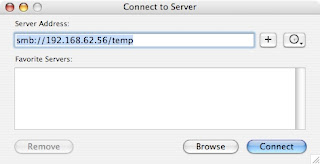
4) enter your credentials if necessary:
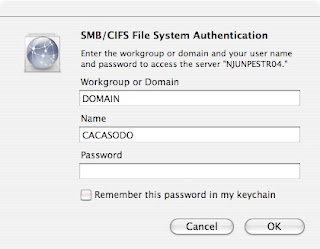
that's it!
1) open Finder
2) press the Apple-K key combination:
3) enter your Windows share path like so
smb://serverIp/shareName
For example, if your serverIp is 192.168.62.56 and your share name is temp, you'll enter:
smb://192.168.62.56/temp
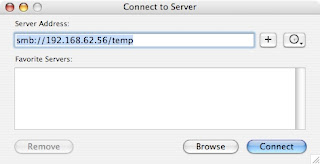
4) enter your credentials if necessary:
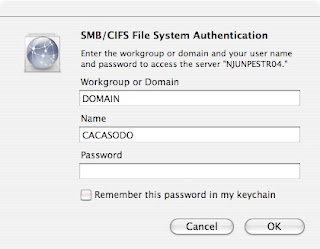
that's it!
Sunday, July 29, 2007
MacBook Pro keyboard shortcuts and symbol chart
I got tired of constantly using my MacBook Pro's trackpad and decided to start memorizing keyboard shortcuts. Of course, I didn't know what some of the symbols on the shortcut map meant, so I needed to learn those first! :)
Here is the keyboard symbol chart (symbols for special keys). This chart is available in the Mac's Help screen under "keyboard":

Here is a list of the key shortcuts for navigating the Mac OSX window environment. This chart is available under System Preferences -> Keyboard & Mouse -> Keyboard Shortcuts:




Here are some Finder keyboard shortcuts as well:


Enjoy!
Here is the keyboard symbol chart (symbols for special keys). This chart is available in the Mac's Help screen under "keyboard":

Here is a list of the key shortcuts for navigating the Mac OSX window environment. This chart is available under System Preferences -> Keyboard & Mouse -> Keyboard Shortcuts:




Here are some Finder keyboard shortcuts as well:


Enjoy!
Labels:
keyboard layout,
keyboard shortcuts,
mac,
macbook pro,
osx
Sunday, June 03, 2007
VNC for OS X : Chicken of the VNC
A nice utility I've found to logon to my Fedora box from my MacBook Pro is Chicken of the VNC. Install is simple via DMG file. Here's what the config screen looks like:

Pretty easy! Here are some simple instructions if the graphic doesn't do it for you:
http://www.cs.vassar.edu/SysNews/vnc/osx.html
One tricky part is Full Screen toggle. This is done via CTRL-COMMAND-OPTION-~ (the tilde key).
Have fun!
'sodo

Pretty easy! Here are some simple instructions if the graphic doesn't do it for you:
http://www.cs.vassar.edu/SysNews/vnc/osx.html
One tricky part is Full Screen toggle. This is done via CTRL-COMMAND-OPTION-~ (the tilde key).
Have fun!
'sodo
Sunday, May 13, 2007
Mac RDP / killing a process under Mac OSX
It seems that RDP for Mac has a tendency to hang if you Apple-Quit out of the program. Since I'm relatively new to my MacBook Pro 17", I was rebooting in order to free up RDP for another session.
Tired of my own laziness, I decided to do things the right way and find out how to Force Quit an application in OS X. I'd love to take credit for such a well-written document, but the folks at Ohio State beat me to it and put together a great little page describing how to kill a process under Mac OSX. I couldn't have done it better:
http://8help.osu.edu/1253.html
Be aware that after killing RDP using Force Quit, it does take a couple of tries in order to login again to the remote server. Also, you'll experience less RDP hangs if you gracefully logout of your Windows session by using Start -> Disconnect, rather than bluntly Apple-Quit'ting out of RDP. Word to the wise..go gently into that good night.
Also, you can only run ONE RDP session on your MacBook Pro at a time, so its use is limited if you need to login to many servers. One idea to get around this limitation is from your Mac, login to one jump server that will allow you to get to all other boxes you need to support. This way, you can have your Mac Cake and eat it too!
Finally, if you've left a session open and another RDP session is started from another server going to the same remote host that your Mac previously had control over, RDP on the Mac tends to hang. Obviously, this necessitates a Force Quit again.
Tired of my own laziness, I decided to do things the right way and find out how to Force Quit an application in OS X. I'd love to take credit for such a well-written document, but the folks at Ohio State beat me to it and put together a great little page describing how to kill a process under Mac OSX. I couldn't have done it better:
http://8help.osu.edu/1253.html
Be aware that after killing RDP using Force Quit, it does take a couple of tries in order to login again to the remote server. Also, you'll experience less RDP hangs if you gracefully logout of your Windows session by using Start -> Disconnect, rather than bluntly Apple-Quit'ting out of RDP. Word to the wise..go gently into that good night.
Also, you can only run ONE RDP session on your MacBook Pro at a time, so its use is limited if you need to login to many servers. One idea to get around this limitation is from your Mac, login to one jump server that will allow you to get to all other boxes you need to support. This way, you can have your Mac Cake and eat it too!
Finally, if you've left a session open and another RDP session is started from another server going to the same remote host that your Mac previously had control over, RDP on the Mac tends to hang. Obviously, this necessitates a Force Quit again.
Labels:
force quit,
hang,
jump server,
kill process,
mac,
osx,
rdp,
windows
Subscribe to:
Posts (Atom)
Feel free to drop me a line or ask me a question.