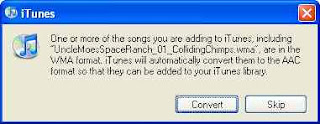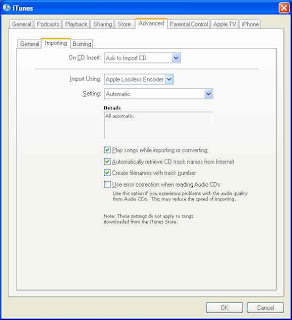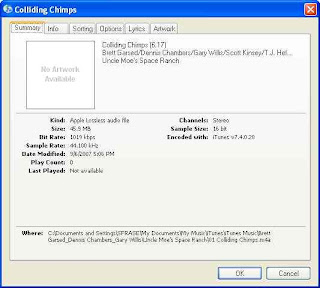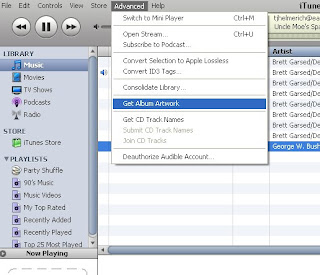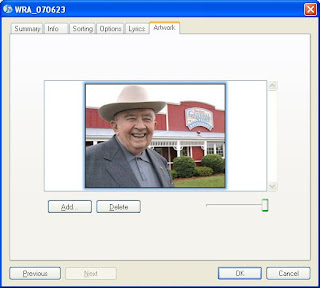- One PCI slot
- Two PCI Express slots have only 4x lanes, though the connectors on each are 8x
- Little support for high end graphics cards
- Only one primary IDE controller (to control two IDE CD/DVD or tape backup drives only)
- Can't boot from an IDE hard drive (See Dell community forum)
- Only four drive bays (two 5 1/4", two 3 1/2") and a two-drive SATA housing (six total drives)
- Spartan Dell BIOS does not allow for performance tweaks
- pre-Win2003 Microsoft OSs are not supported
 Networking
Broadcom 5751 NIC, BIOS default: PXE boot enabled
Wake On Lan
http://en.community.dell.com/forums/p/19278497/19500906.aspx#19500906
Update 2/24/2010
I spent about eight hours debugging why wake on lan wouldn't work on my newly built Fedora 12, x86-64 system. Went through a million threads, learned something about sleep states in Linux..finally got it by putting a line at the top of /etc/init.d/halt script (called by "shutdown -h now") to remove the kernel module (rmmod tg3) for the ethernet driver. Self-evident, right? NOT! What the F?
full story here
*** end update ***
Memory
As people add comments regarding memory that works in the SC1430, I will post updates to this section.
By the way, dmidecode and lshw can be used to determine the type of memory you have installed:
http://www.cyberciti.biz/faq/linux-find-memory-speed-dimm-command/
So far (Thanks John!):
Networking
Broadcom 5751 NIC, BIOS default: PXE boot enabled
Wake On Lan
http://en.community.dell.com/forums/p/19278497/19500906.aspx#19500906
Update 2/24/2010
I spent about eight hours debugging why wake on lan wouldn't work on my newly built Fedora 12, x86-64 system. Went through a million threads, learned something about sleep states in Linux..finally got it by putting a line at the top of /etc/init.d/halt script (called by "shutdown -h now") to remove the kernel module (rmmod tg3) for the ethernet driver. Self-evident, right? NOT! What the F?
full story here
*** end update ***
Memory
As people add comments regarding memory that works in the SC1430, I will post updates to this section.
By the way, dmidecode and lshw can be used to determine the type of memory you have installed:
http://www.cyberciti.biz/faq/linux-find-memory-speed-dimm-command/
So far (Thanks John!):manufacturer model part number Kingston DDR2 FB-DIMM ECC Fully Buffered KVR667D2D4F5K2/4GVideo Be warned that this server is very picky with video cards. So before you dremel any PCI Express video cards to get them working in the 8x slot, make sure you test them with an 8x-to-16x PCIe adapter in the box first! ;) (thanks John!) Update 2/28/2010 Video card roundup..cards known to work in the box (from the Comments section below) ATI-based cards ATI Radeon hd4630 ATI x300 ATI X1300 PCI ATI x1550 ATI X1900 All-In-Wonder VisionTek X1550 Radeon Pci 256MB VGA Sapphire x1950GT 512mb card Sapphire Radeon HD 4850 NVidia-based cards NVidia BFG 8800GT NVidia BFG 8500GT EVGA GeForce 9400GT 512MB PCI NVidia BFG 9600GT BFG Tech GeForce 9800GT 512MB Nvidia Quadro NVS 290 NVidia Quadro Fx 540 PCI NVIDIA Quadro NVS 400 Note: It would behoove one to read the full comments section for any gotchas. *** end update *** The first thing I wanted to do was use my ATI Tech Radeon 9200 128 MB PCI Video Adapter


 Update 7/9/2008
Sapphire Radeon HD 4850 confirmed as working in the box. Thanks Subbu!
Update 2/9/2010
Ati hd4630 confirmed as working in the box. Thanks Daniele!
Linux on the Dell SC1430
Update 10/12/2007:
Fedora Core 6, x86_64 installed like a champ and is working well with the onboard video. Cinelerra is installed and running without issue. Love to see all eight cores busy through mpstat..yeah!
/2007/10/multithreading-in-ffmpeg-and-mpstat.html
Here's a link to compiling Cinelerra on FC6 X86_64:
/2007/09/building-cinelerra-on-fc6-64-bit.html
Fedora 7 also works in the box, but has the dreaded, Fedora 7 broken firewire stack. A workaround is listed at the bottom of the page here through the EZPlanetOne kernel patch:
http://www.physics.wustl.edu/~alford/thinkpad/T23_F7.html
This patch does work, as I've been running on Fedora 7 with the patch for about two months now.
Fans
The fans are somewhat loud on boot, but mellow to a comfortable, if not quiet, level after the system boots. Note that the fans will run high speed (ie, LOUD) if the case is open.
Fun
A little overclocker heaven:
http://www.xtremesystems.org/forums/showthread.php?p=2427225
Update 1/21/2008
Finally tried the above FSB overclock. Suh-WHEET!
Program to view temp/fan speed and to control at the bottom of this page:
http://diefer.de/i8kfan/index.html
Update 10/13/2007
As part of a longer tutorial on the layout of the SC1430 that I will release in the coming weeks, this is the goofy commercial that I made with Cinelerra about the SC1430:
Update 11/11/2007
New video describing the SC1430 with emphasis on features, video cards and shows an example of dremeling the end off a PCI Express slot:
Update 9/26/2009
Installed a 500GB SATA and Vista 64-bit Ultimate.
Update 2/17/2010
Installed a Fedora 12 64-bit on a 4.5TB RAID5 set, courtesy of 3ware 9650SE and Western Digital:
http://www.techanswerguy.com/2010/02/3ware-9650se-support-experience.html
http://www.techanswerguy.com/2010/02/fedora-12-x86-64-first-impressions.html
Update 7/9/2008
Sapphire Radeon HD 4850 confirmed as working in the box. Thanks Subbu!
Update 2/9/2010
Ati hd4630 confirmed as working in the box. Thanks Daniele!
Linux on the Dell SC1430
Update 10/12/2007:
Fedora Core 6, x86_64 installed like a champ and is working well with the onboard video. Cinelerra is installed and running without issue. Love to see all eight cores busy through mpstat..yeah!
/2007/10/multithreading-in-ffmpeg-and-mpstat.html
Here's a link to compiling Cinelerra on FC6 X86_64:
/2007/09/building-cinelerra-on-fc6-64-bit.html
Fedora 7 also works in the box, but has the dreaded, Fedora 7 broken firewire stack. A workaround is listed at the bottom of the page here through the EZPlanetOne kernel patch:
http://www.physics.wustl.edu/~alford/thinkpad/T23_F7.html
This patch does work, as I've been running on Fedora 7 with the patch for about two months now.
Fans
The fans are somewhat loud on boot, but mellow to a comfortable, if not quiet, level after the system boots. Note that the fans will run high speed (ie, LOUD) if the case is open.
Fun
A little overclocker heaven:
http://www.xtremesystems.org/forums/showthread.php?p=2427225
Update 1/21/2008
Finally tried the above FSB overclock. Suh-WHEET!
Program to view temp/fan speed and to control at the bottom of this page:
http://diefer.de/i8kfan/index.html
Update 10/13/2007
As part of a longer tutorial on the layout of the SC1430 that I will release in the coming weeks, this is the goofy commercial that I made with Cinelerra about the SC1430:
Update 11/11/2007
New video describing the SC1430 with emphasis on features, video cards and shows an example of dremeling the end off a PCI Express slot:
Update 9/26/2009
Installed a 500GB SATA and Vista 64-bit Ultimate.
Update 2/17/2010
Installed a Fedora 12 64-bit on a 4.5TB RAID5 set, courtesy of 3ware 9650SE and Western Digital:
http://www.techanswerguy.com/2010/02/3ware-9650se-support-experience.html
http://www.techanswerguy.com/2010/02/fedora-12-x86-64-first-impressions.html
Update 1/15/2022 Alas, this will be my final post about the trusty old Dell SC1430, as it went to Goodwill to be bought or recycled today. Many a video was edited or blog entry created on it. May your eternal rest be sweet, fair Dell!
'sodo