[root@ogre ~]# df -h
Filesystem Size Used Avail Use% Mounted on
/dev/mapper/VolGroup00-LogVol00 5.7G 5.4G 92M 99% /
/dev/sda1 190M 30M 151M 17% /boot
tmpfs 543M 0 543M 0% /dev/shm
/dev/sr0 96M 96M 0 100% /media/GParted-live
Oh no!
Research Necessary
Now, I haven't worked with logical volumes in quite some time, so I had to do a bunch of reading to figure out what the heck to do. These documents were of immeasurable help:
A Beginner's Guide to LVM
VMware Fusion - Expanding a Disk
Resizing LVM Volumes in Linux
Summary
In a nutshell, here are the steps necessary to expand the amount of space in your logical volume on Fedora. The first step is the allocation of new space in the context of VMware, but you could easily substitute the installation of a new hard drive:
1) In VMware Fusion, under Virtual Machine -> Settings -> Hard Disk, expand the size of your disk to the desired amount. I increased my disk space allocation from 8GB to 10GB:
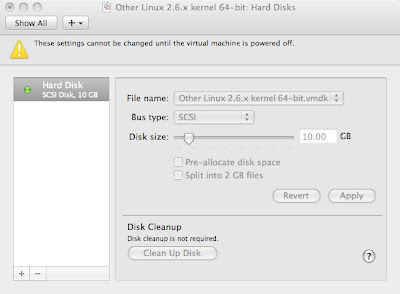
2) Make a new partition using unallocated space
3) Create a new physical volume from the new partition that was just created
4) Extend the volume group into the new physical volume that was just created
5) Note the amount of free space in the volume group
6) Extend the amount of space in the logical volume using the value of free space
7) Resize the filesystem on the logical volume
8) Note the increased available space in the filesystem on the logical volume
9) Drink beer, you've earned it!
Details
##########
#2) MAKE A NEW PARTITION USING UNALLOCATED SPACE
##########
[root@ogre ~]# parted
GNU Parted 1.8.8
Using /dev/sda
Welcome to GNU Parted! Type 'help' to view a list of commands.
(parted) print
Model: VMware, VMware Virtual S (scsi)
Disk /dev/sda: 10.7GB
Sector size (logical/physical): 512B/512B
Partition Table: msdos
Number Start End Size Type File system Flags
1 32.3kB 206MB 206MB primary ext3 boot
2 206MB 8587MB 8382MB primary lvm
(parted) mkpart primary 8588 10700
(parted) print
Model: VMware, VMware Virtual S (scsi)
Disk /dev/sda: 10.7GB
Sector size (logical/physical): 512B/512B
Partition Table: msdos
Number Start End Size Type File system Flags
1 32.3kB 206MB 206MB primary ext3 boot
2 206MB 8587MB 8382MB primary lvm
3 8587MB 10.7GB 2113MB primary
(parted) quit
Information: You may need to update /etc/fstab.
##########
#3) CREATE A NEW PHYSICAL VOLUME FROM THE NEW PARTITION THAT WAS JUST CREATED
##########
[root@ogre ~]# lvm
lvm> pvcreate /dev/sda3
Physical volume "/dev/sda3" successfully created
lvm> pvs
PV VG Fmt Attr PSize PFree
/dev/sda2 VolGroup00 lvm2 a- 7.78G 32.00M
/dev/sda3 lvm2 -- 1.97G 1.97G
##########
#4) EXTEND THE VOLUME GROUP INTO THE NEW PHYSICAL VOLUME THAT WAS JUST CREATED
##########
lvm> vgextend VolGroup00 /dev/sda3
Volume group "VolGroup00" successfully extended
lvm> pvs
PV VG Fmt Attr PSize PFree
/dev/sda2 VolGroup00 lvm2 a- 7.78G 32.00M
/dev/sda3 VolGroup00 lvm2 a- 1.94G 1.94G
##########
#5) NOTE THE AMOUNT OF FREE SPACE IN THE VOLUME GROUP
##########
lvm> vgdisplay VolGroup00
--- Volume group ---
VG Name VolGroup00
System ID
Format lvm2
Metadata Areas 2
Metadata Sequence No 4
VG Access read/write
VG Status resizable
MAX LV 0
Cur LV 2
Open LV 2
Max PV 0
Cur PV 2
Act PV 2
VG Size 9.72 GB
PE Size 32.00 MB
Total PE 311
Alloc PE / Size 248 / 7.75 GB
Free PE / Size 63 / 1.97 GB
VG UUID H89xDs-yTqE-y2YZ-ORVq-idgW-HdGf-hHU8m3
##########
#6) EXTEND THE AMOUNT OF SPACE IN THE LOGICAL VOLUME USING THE VALUE OF FREE SPACE
##########
lvm> lvextend -l+63 /dev/VolGroup00/LogVol00
Extending logical volume LogVol00 to 7.75 GB
Logical volume LogVol00 successfully resized
lvm> lvs
LV VG Attr LSize Origin Snap% Move Log Copy% Convert
LogVol00 VolGroup00 -wi-ao 7.75G
LogVol01 VolGroup00 -wi-ao 1.97G
lvm> quit
Exiting.
##########
#7) RESIZE THE FILESYSTEM ON THE LOGICAL VOLUME
##########
[root@ogre ~]# resize2fs /dev/VolGroup00/LogVol00
resize2fs 1.41.3 (12-Oct-2008)
Filesystem at /dev/VolGroup00/LogVol00 is mounted on /; on-line resizing required
old desc_blocks = 1, new_desc_blocks = 1
Performing an on-line resize of /dev/VolGroup00/LogVol00 to 2031616 (4k) blocks.
The filesystem on /dev/VolGroup00/LogVol00 is now 2031616 blocks long.
##########
#8) NOTE THE INCREASED AVAILABLE SPACE IN THE FILESYSTEM ON THE LOGICAL VOLUME
##########
[root@ogre ~]# df -h
Filesystem Size Used Avail Use% Mounted on
/dev/mapper/VolGroup00-LogVol00
7.7G 5.4G 2.0G 74% /
/dev/sda1 190M 30M 151M 17% /boot
tmpfs 543M 0 543M 0% /dev/shm
/dev/sr0 96M 96M 0 100% /media/GParted-live
##########
#9) DRINK BEER!
##########
Hooray! Now I won't run out of space in my VM!
TAG