Because I always forget this, here is the command line syntax for sending a test email through an SMTP mail server. Commands to enter at a prompt are in RED.
telnet mail.whateverdomain.com 25
Connected to whateverdomain.com.
Escape character is '^]'.
220-whateverdomain.com Smail-3.2.0.101 (#2 1998-Jul-16) ready at Mon, 27 Nov 2000 13: 34:55 -0600 (EST)
HELO yourmachine.yourdomain.com
250 yourdomain.com Hello yourmachine.yourdomain.com (yourdomain.com from address 64.214.123.23).
MAIL FROM:foo@yourdomain.com
250 foo@yourdomain.com ... Sender Okay
RCPT TO:joe_user@yahoo.com
250 'joe_user@yahoo.com' Recipient Okay.
DATA
354 Enter mail, end with "." on a line by itself
From: Meredith Foo
To: Joe
CC: foo@yourdomain.com
BCC: bar@yourdomain.com
Subject: Test Message
This is only a test.
.
250 Mail accepted
QUIT
221 whateverdomain.com closing connection
Don't forget that if your telnet session is hanging, the key combination of CTRL-] will exit you to the command prompt of telnet (Windows) or the shell prompt (Unix). If you're in Windows, simply type "quit" at the telnet command prompt in order to exit.
Expanding upon this simple test email, I've written some instructions on how to automate emails via shell script that some of you might find useful:
/2007/08/attaching-binary-file-to-command-line.html
cheers,
sodo
Monday, October 22, 2007
Thursday, October 04, 2007
Google Analytics - understanding the Advanced Filter
As our web presence is a typical eCommerce site, we tag our pages with Google Analytics javascript tag to save all of our web traffic information. Google Analytics is great software that is free, as long as your traffic is less than five million pageviews per month. So first, a big Thank You to Google! That disclaimer in place, I will have to say that some of the documentation regarding the advanced features of Analytics is not the greatest. Case in point: Advanced Filters.
Filters
With Filters, you can perform data transformations on the information that Analytics gathers. You can use filters to do a number of things:
* exclude or include data matching certain criterion
* do lowercase or uppercase transformations of data
* search and replace data matching expressions
* do table lookups to transform lists of meaningless codes to something that actually might mean something to a human being
More detail about filters is available here on Google's site. Also, here is detail on how to create a basic filter.
Advanced Filter
An Advanced Filter does a little something different than a normal filter. For instance, using an Advanced Filter, you can match a generic text string and write that data to an empty, user defined field. For instance, if I want to find the value of a specific query parameter in a URL, I can use an Advanced Filter to pull the values from each URL and store them in a separate data field.
Real World Example
Our product search page allows users to enter in a keyword phrase to search on. After the customer submits the form, a list of matching products will be returned. The FORM element of the web page uses a GET request that is made from the browser to the server for the list of matching products. When the GET request is made, the query parameter in the URL is exposed in the Address bar of the browser:
http://ecommercewebsite/search.asp?SSTR=radio&go=1
Therefore, the SSTR parameter in our product search page determines the keyword search that is performed. One of the excellent reports GA gives you is the Top Content report. However, looking at the Top Content report for our search page, we see that a lot of data repeats and it is not easy to pick out the product that the customer wanted to find:

Defining the Advanced Filter
In this case, I want to pluck out only the value of the SSTR parameter and store it in another field. To do this, I will use an Advanced Filter. This filter will have an input value (the URL of the customer request), a match criterion (the value of SSTR) and a place to store the output (an empty column named User Defined in the Visitors report).
Creating the Advanced Filter
Here are the steps we need to perform in Google Analytics to create our Advanced Filter:
1 - Click on "Analytics Settings" in the upper-left of GA.
2 - Click on "Filter Manager"
3 - Click "Add Filter"
4 - In Filter type, select "Custom Filter" and choose "Advanced" from the selection of radio buttons.
5 - Since we need to select the URL of the customer request, select the Request URI as the input field. This input field is listed as Field A.
6 - We will need to define a regular expression as the match criterion. Here is a quick tutorial on using regular expressions. In this case, the verbal description of our match criterion is "pull the words after the "SSTR=" and before the first ampersand, the "&" character. So our match criterion, transformed into a regular expression, becomes this:
.*&SSTR=(.*)&go.*
As noted in the tutorial, the parentheses capture one or more parts of the input field. The text between the parentheses is captured and can then be referenced and stored. We reference the value captured between the parentheses in Field A later by using the shorthand $A1. $A1 translates to "what was in the first set of parentheses in Field A".
7 - Select "User Defined" as the Output Field.
8 - Since we want the values captured between the parentheses, our Constructor will be $A1.
9 - Select a value for "Yes" for "Override Output Field"
Here is how our Advanced Filter should look:
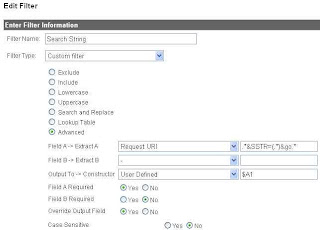
10 - To make the filter active for your specific website, from the "Available Website Profiles", add your website to the "Selected Website Profiles"
11 - Save the filter by clicking Finish
After Google has caught up(probably four to five hours from now), check the data by going back to View Reports -> Visitors -> User Defined report:

Eh Voila! Our report is there! I hope you enjoyed this discussion of Google Analytics Advanced Filtering and it will help you make new, easy-to-read reports for you and your team.
'sodo
Filters
With Filters, you can perform data transformations on the information that Analytics gathers. You can use filters to do a number of things:
* exclude or include data matching certain criterion
* do lowercase or uppercase transformations of data
* search and replace data matching expressions
* do table lookups to transform lists of meaningless codes to something that actually might mean something to a human being
More detail about filters is available here on Google's site. Also, here is detail on how to create a basic filter.
Advanced Filter
An Advanced Filter does a little something different than a normal filter. For instance, using an Advanced Filter, you can match a generic text string and write that data to an empty, user defined field. For instance, if I want to find the value of a specific query parameter in a URL, I can use an Advanced Filter to pull the values from each URL and store them in a separate data field.
Real World Example
Our product search page allows users to enter in a keyword phrase to search on. After the customer submits the form, a list of matching products will be returned. The FORM element of the web page uses a GET request that is made from the browser to the server for the list of matching products. When the GET request is made, the query parameter in the URL is exposed in the Address bar of the browser:
http://ecommercewebsite/search.asp?SSTR=radio&go=1
Therefore, the SSTR parameter in our product search page determines the keyword search that is performed. One of the excellent reports GA gives you is the Top Content report. However, looking at the Top Content report for our search page, we see that a lot of data repeats and it is not easy to pick out the product that the customer wanted to find:

Defining the Advanced Filter
In this case, I want to pluck out only the value of the SSTR parameter and store it in another field. To do this, I will use an Advanced Filter. This filter will have an input value (the URL of the customer request), a match criterion (the value of SSTR) and a place to store the output (an empty column named User Defined in the Visitors report).
Creating the Advanced Filter
Here are the steps we need to perform in Google Analytics to create our Advanced Filter:
1 - Click on "Analytics Settings" in the upper-left of GA.
2 - Click on "Filter Manager"
3 - Click "Add Filter"
4 - In Filter type, select "Custom Filter" and choose "Advanced" from the selection of radio buttons.
5 - Since we need to select the URL of the customer request, select the Request URI as the input field. This input field is listed as Field A.
6 - We will need to define a regular expression as the match criterion. Here is a quick tutorial on using regular expressions. In this case, the verbal description of our match criterion is "pull the words after the "SSTR=" and before the first ampersand, the "&" character. So our match criterion, transformed into a regular expression, becomes this:
.*&SSTR=(.*)&go.*
As noted in the tutorial, the parentheses capture one or more parts of the input field. The text between the parentheses is captured and can then be referenced and stored. We reference the value captured between the parentheses in Field A later by using the shorthand $A1. $A1 translates to "what was in the first set of parentheses in Field A".
7 - Select "User Defined" as the Output Field.
8 - Since we want the values captured between the parentheses, our Constructor will be $A1.
9 - Select a value for "Yes" for "Override Output Field"
Here is how our Advanced Filter should look:
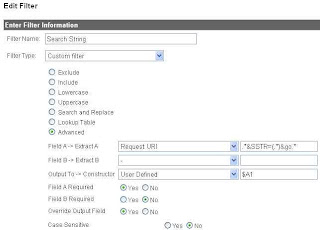
10 - To make the filter active for your specific website, from the "Available Website Profiles", add your website to the "Selected Website Profiles"
11 - Save the filter by clicking Finish
After Google has caught up(probably four to five hours from now), check the data by going back to View Reports -> Visitors -> User Defined report:

Eh Voila! Our report is there! I hope you enjoyed this discussion of Google Analytics Advanced Filtering and it will help you make new, easy-to-read reports for you and your team.
'sodo
Subscribe to:
Posts (Atom)
Feel free to drop me a line or ask me a question.