The Process
When you drag and drop a WMA into iTunes, you'll see this:
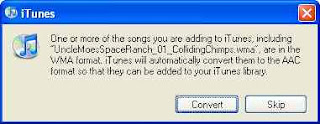
In order to keep the lossless format, make sure your Import settings in iTunes are set to Apple Lossless:
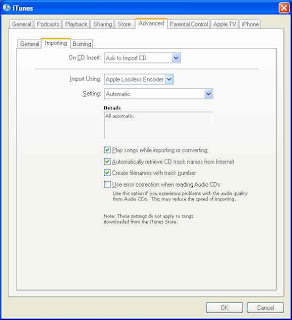
I've imported a file and you can check the format by right-clicking on the song and choose Get Info (don't right click if you're on a Mac..just click!):
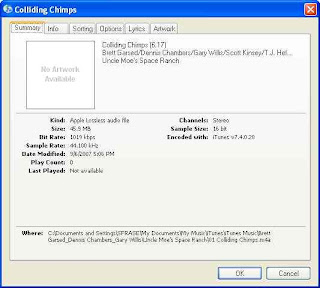
Note that "Kind:" says Apple Lossless audio file.
Album Art?
When you import the WMA, iTunes brings all your information will come over as well, except for the album art. But Steve Jobs has not left us in the lurch. There is a function to bring over the album art as well. You'll find "Get Album Artwork" under the Advanced tab:
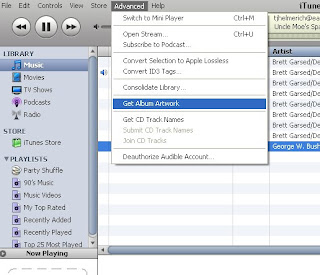
And look! My album now has this jocular octogenerian peeking back at us!
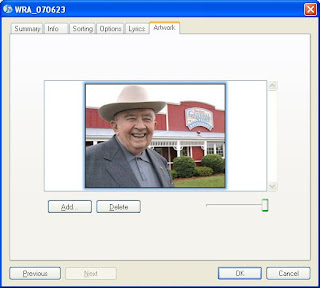
No comments:
Post a Comment